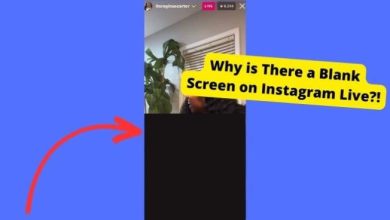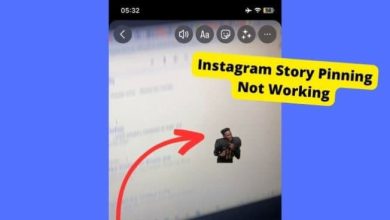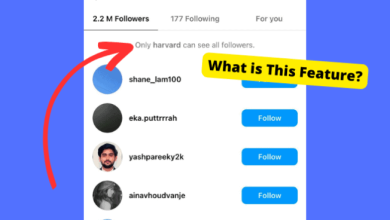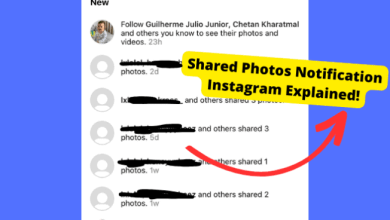Facebook Not Saving Recent Searches? Here’s The Fix!
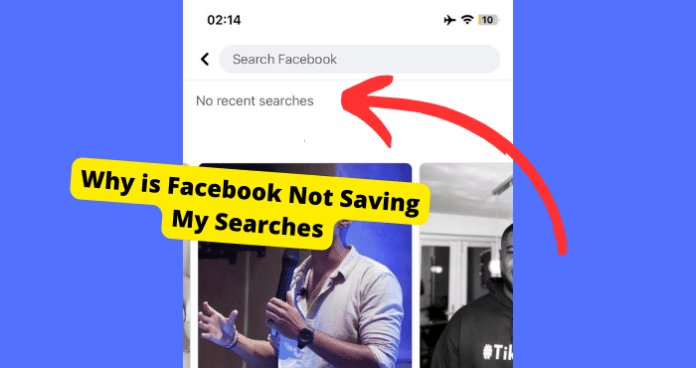
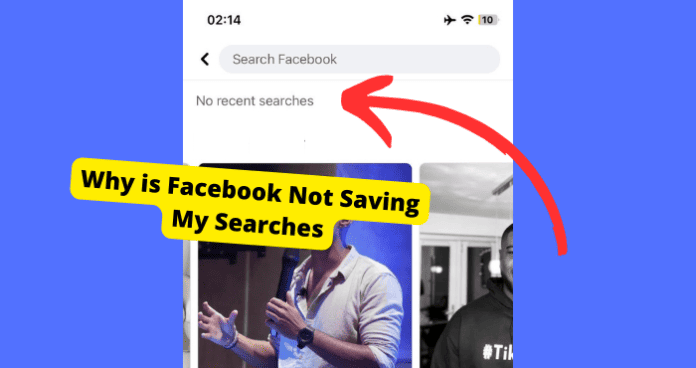
One common issue that users have been encountering a lot is the “no recent searches” message. This can be an irksome problem, especially when you rely on Facebook’s search history to refer to what you were searching.
This article delves into the causes behind Facebook’s “no recent searches” problem and offers straightforward solutions to help you regain access to your search history and make the most of your Facebook experience.
Whether it’s addressing software bugs or clarifying mishaps, we’ll guide you through the steps to ensure your Facebook search history operates as smoothly as possible.
Table of Contents
Why is Facebook Not Saving My Searches?
One of the most common causes of Facebook saying no recent searches is a Facebook bug on the app
Sometimes bugs happen when you least expect them to. They can be caused for various reasons bit mainly due to overlapping software features and not updating the app frequently enough.
Bugs usually cause glitches which is the main reason why your recent searches aren’t being saved. There are ways to avoid this from happening which I will show you down below.
It could also be that you just haven’t made any recent searches and you thought that you did which is why you’re on this article right now.
You can usually get rid of glitches but if none of the solutions do the trick then your best bet is usually just waiting it out.
Check Activity Logs
If you’re genuinely desperate to see recent searches that may not have been saved by Facebook then you would want to go to your activity logs.
This is where all the activity you have had on your Facebook account will be. So things like searches will be there if you have made any recently.
The good thing about activity logs is that you will be able to choose which date you want to see all your activity.
This will make sure that we confirm that you have actually made searches and that they just aren’t going missing.
To Check Activity Logs:
- Open Facebook
- Click on your profile icon in the bottom right
- Tap on your name
- Click the three dots
- Tap on Activity logs
- Swipe along and click search history
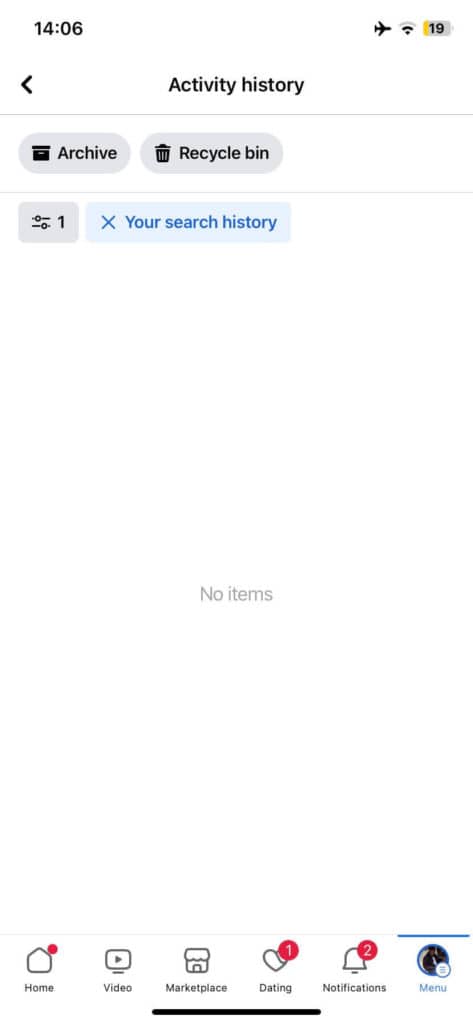
Update Facebook
Sometimes, you might not know that there is the latest version of Facebook available. Normally, apps get updated automatically to avoid such software bugs.
But if you have disabled this option, your device will not update the application. This will store bugs on the Facebook app and cause glitches such as this one.
But why is it so important to keep the Facebook app up to date? Bugs can be removed by updating it. It will assist you in keeping up with the newest software on the app.
The following steps can be used to update the Facebook app on an iOS device:
How to Update Facebook:
- Locate the Play Store.
- Click the search bar
- Type in Facebook
- Click it.
- If an update is available, Click Install
Reinstall Facebook
Reinstalling the Facebook app is similar to clearing the cache on Facebook. Especially if you’re on an iOS device.
When you uninstall Facebook, it will clear all the bugs and old data that may have been causing an interference with the app. As a result, this should get rid of the bug that’s plaguing your search history.
You also get rid of temporary software that may have been corrupted. So reinstalling Facebook can always be a net positive.
To Delete Facebook on iOS:
- Hold down on the App.
- Press the x
- Tap on Uninstall
- Confirm to delete
To Install Facebook on iOS:
- Go to the App Store.
- To access the search bar, click the magnifying glass symbol at the bottom of the screen.
- Type in Facebook
- Click it
- Now press install to download it again
Clear Facebook Cache
Facebook might not be saving your recent search history due to an overabundance of trash files and irrelevant data.
It occurs when you don’t remove the old cache that your phone collects when you launch the app. In other words, it’s a good idea to clean up the Facebook cache in the event that Facebook keeps crashing.
How to Clear Facebook Cache on Android:
- Go into Settings
- click on Applications
- Find and click on the Facebook app
- Press on Storage and Cache
- Select the Clear Data button
- Tap on Clear Storage to clear the cache
If you’re on an iOS device, you’ll have to delete Facebook and reinstall the program from the App Store to clear up your Facebook data.
- Press down on the Facebook app
- Click the X to uninstall it
- Press uninstall on the pop-up
- Hit delete to confirm
Logout and into Facebook
Bugs that cause Facebook to not do what it properly does when you search for someone. The best next thing you can do is to sign out of your account and see if that recents any temporary bugs.
After you’ve logged out, log back in and see if you can see your recent search history. If it has returned, it means a glitch prevented the searches from appearing as they should.
To log out of Facebook on a Desktop:
- Open your Facebook App
- After you open your Facebook app, tap on your profile icon.
- Press the log-out option
After this, you will have logged out of Facebook.
To Log out of the Facebook App:
- Open the Facebook app
- Click on your profile icon in the bottom left
- Scroll all the way down
- Press log out to log out
How to Log into Facebook:
- Enter your username or email
- Enter your password
- Press login to log into your account.
Now that you’re back in your Facebook account, go to the search bar and click on it to see if Facebook has brought back any recent searches.
If you still aren’t seeing “no recent searches” then try searching for a new name and see if Facebook will save that search. If you’re not seeing any saved names then it might be time for you to force close the app.
Force Close Facebook
It’s possible to force close a Facebook app to see whether that helps. If you can’t restart it normally, such as when an app fails, and your phone becomes unresponsive, you may do a forced restart.
Force closes usually get rid of temporary bugs you may be experiencing on the app.
To Force Stop Facebook on iOS:
- Swipe up from the bottom of your screen
- Swipe up on the Facebook App
To Force Stop Facebook on Android:
- Go to Settings
- Click on Applications
- Find and click on Facebook
- Click the Force Start Button
- Confirm it
Conclusion
Encountering issues with your Facebook search history, like the frustrating “no recent searches” message, can be attributed to various factors, including software bugs and user misconceptions.
Bugs often arise from software conflicts and a lack of regular app updates.
To avoid such glitches, it’s essential to keep your Facebook app up to date. This ensures you have access to the latest software, which can resolve many issues.
Also, make sure that you have actually made recent searches rather than just thinking you have.
If you did remember searching for a particular name and it’s not there anymore then it would be wise to look in your activity log.
In the event that you find it in there, it’s clear that this is an issue on Facebook’s end rather than yours.