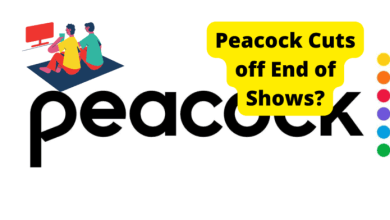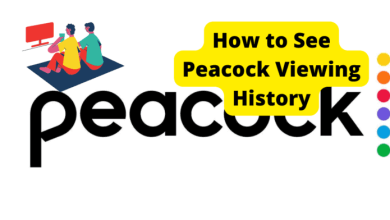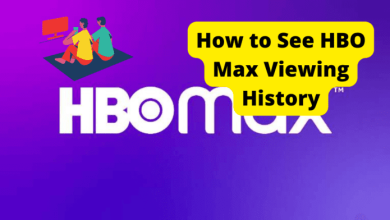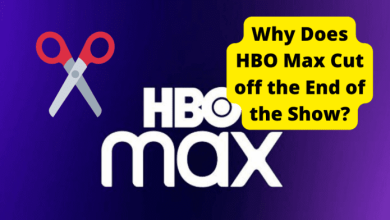How Do You Delete Continue Watching On Peacock?
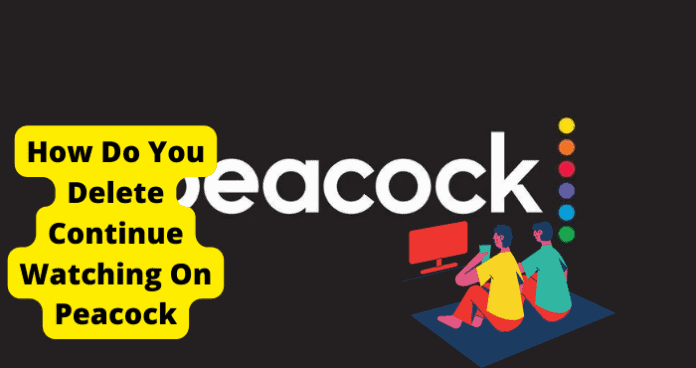
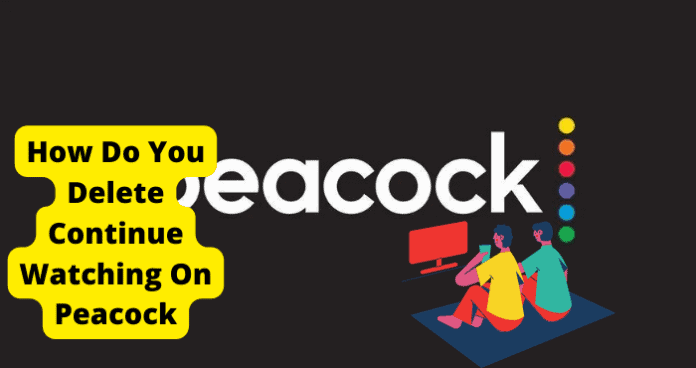
You can avoid scrolling through the content to find the most recent scene you watched by using the “Continue Watching” feature.
With a TV episode or movie, peacock TV keeps track of how far you’ve gotten and lets you resume where you left off.
Although this option is typically convenient, there may be times when you want to delete some of the items from the list.
For instance, if you’ve given up watching a TV show or movie. Fortunately, removing the required content from Continue Watching on Peacock TV is simple.
This list will keep track of all your actions and make it easier for you to recall where you left off and where you still have to watch. Users might still wish to clear this list, depending on the circumstance.
This article will outline the different ways you can continue watching Peacock. Here’s how to accomplish it, and it’s straightforward.
Table of Contents
How Do You Delete Continue Watching On Peacock?
While some will have to do with deleting History on the device you are using. Whether it’s your mobile phone, pc, or television, some solutions will require you to finish the movie.
It is not a one size fits all solution but different solutions made for other people. We hope this article will be helpful to you.
1. Drag The Progress Bar To The End Of The Movie.
This applies to both TV, web browser, and smartphone. In a very general rule, you must drag the progress bar or the cursor to the end.
If it is a series, you can move to the last episode or two and drag the progress bar to the end of the episode.
By doing this, you shouldn’t see that movie or series in that list anymore.
You may quickly forward movies on a desktop device by adding the PeacockTV Extended extension to your browser and then running the control panel.
To do this on a tv, grab your remote and push the right pointing arrow while viewing the media that will be removed from your list to continue watching History by forwarding it on television.
Delete It From Your History
Another method exists for erasing your progress on a particular film or TV program. This will clear your Peacock account’s watch history for this specific media piece.
If you want to know how to clear watch history on Peacock, then the details are below.
1. How To Delete History On Mobile.
Below are steps on how to delete a Peacock media’s watch history on a mobile phone:
Launch the Peacock application that has previously been installed on the mobile device.
1. After logging in, select the “My movies” option.
2. You can select the media you want to delete by clicking the video’s menu.
3. Finally, click “Remove” or “Forget” to delete the media.
Please note that any modifications you make to your Peacock account via mobile will also apply to other platforms.
2. How To Delete History On The Browser
The following instructions explain how to remove the watch history for a specific movie from your list if you’re using a web browser to watch Peacock:
1. Log into Peacock using your browser after opening it.
2. Access the “My movies” tab.
3. Select “Continue watching” from the menu to view the queue.
4. Select “Remove from my list” next to the movie or TV show whose watch history you want to erase.
Remember that deleting your browser’s watch history also deletes it for your Peacock account across all of your platforms.
3. How To Delete History On TV
Follow the instructions below to remove the Peacock watch history from your TV:
1. On your TV, launch the Peacock application.
2. Head to My Films.
3. Highlight the option to keep viewing a particular film or TV program.
4. To remove someone from your list, select the options icon (*).
You won’t be able to resume watching your TV show or movie from where you last left off because doing this will remove this media item from your “continue watching list.”
Just Finish The Movie
One option you may not want to do is to just finish the movie. I would only recommend this if you actually enjoy the movie. If you don’t enjoy it, I would recommend that you leave it there.
If you find that a certain section is boring, then I would definitely recommend skipping past that section and going till the end.
How to Prevent Movies From Coming up on Continue Watching
To prevent movies from coming up on continue watching, just don’t watch a movie that you wouldn’t finish. The best way to do this is by watching a trailer beforehand and looking at comments about that movie or series.
You can also look at reviews etc. Make sure you do not start it unless you are satisfied.
Contact Peacock Support.
You can contact Peacock through their website if you are having trouble removing a certain movie from this section.
To get help finding the right path, go to this peacock support article and you will find more info on the best way to reach them.
Conclusion
We hope you’ve appropriately set up your movies list now that you know more about how to delete or continue viewing on Peacock.
Although Peacock has always had this fundamental feature of eliminating media progress, numerous methods exist to avoid having the film removed from your list.
We sincerely hope you get to watch your favorite new shows.
We can see the excitement of looking forward to a new movie, but we advise doing additional research or watching trailers first to ensure you are interested.
Sometimes, you can skip to the finish because you don’t understand the plot. If you know anyone sharing the same problem, do not hesitate to share this article with them.