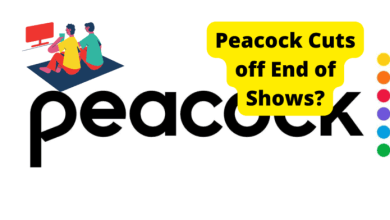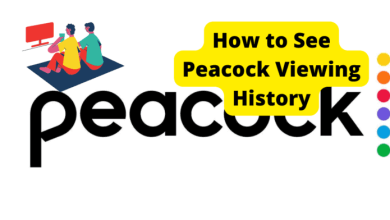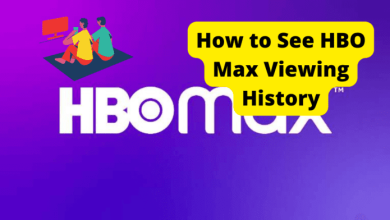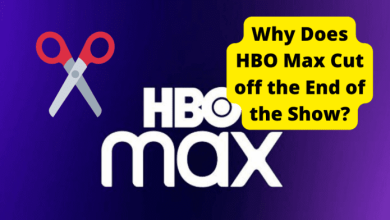How to Jailbreak Vizio Smart TV


Vizio’s Smart TVs are among the most popular on the market. They deliver high-quality performance at relatively inexpensive prices but are infamous for selective corner-cutting to ensure the latter.
The company’s SmartCast series has drawn particular recognition for an expansive array of apps built into the TV set’s software.
Unfortunately, even as Vizio Smart TVs continue to enhance the selection and audiovisual quality of their built-in apps with each new model, they still controversially lack app stores.
One of the handiest features of the SmartCast series is the automatic addition of new apps as they are licensed to Vizio.
Still, without access to an app marketplace, you have limited control over and range with even the most modern Vizio TVs’ Smart features.
You may be tempted to invest in a video streaming player that has much greater access to streaming apps. Unfortunately, you may not have enough HDMI ports or power outlets for the luxury.
Luckily, Vizio Smart TV users don’t have to settle on a passive place in the Streaming Wars. They can also explore any variety of apps atypical of smart TVs.
If you Vizio users don’t want to wait for the chance that your TV will itself keep up with current entertainment trends, providing you are using a SmartCast in the first place, jailbreaking might be for you.
Table of Contents
Can You Jailbreak a Vizio Smart TV?
Jailbreaking a device removes restrictions against third-party content that can then be downloaded to the device.
Jailbreaking such smart televisions as Vizio SmartCasts also reveals obscure streaming channels.
Although the practice of jailbreaking is controversial and prohibited by some manufacturers, it is legal and allowed by most companies. It is also generally safe.
Vizio Smart TVs are capable of being jailbroken. More importantly, Vizio has not expressly prohibited this practice on its devices.
Before proceeding, keep in mind that certain apps that can be added to a jailbroken device may be banned for a policy or even legal reasons.
With video streaming, this includes media players capable of playing copyrighted content without permission from or incentivization of the content’s owner.
Otherwise, you can feel free to supplement your Vizio Smart TV with legal apps and channels that are not yet licensed to Vizio for later models.
Vizio Smart TVs use a Linux kernel operating system that is standard among such highly interactive devices as computers and smartphones.
Thus, your set’s software communicates with the hardware and can be operated much like a personal computer.
Jailbreaking a Vizio SmartCast is not simply legal, but fairly safe and easy. Nonetheless, the practice may be long and seem deeply involved.
How to Jailbreak a Vizio Smart TV
There are several ways to download third-party apps and content to your Vizio SmartCast TV. Jailbreaking is perhaps the most expansive and reliable method across models.
Jailbreaking your TV opens it to relatively easy downloads and installations of content that a simpler means of access might not guarantee.
Also, app installation through external sources, or “sideloading”, does not allow access to hidden channels on a Vizio Smart TV.
If you do not want to go through the trouble of jailbreaking your TV, it may be able to interact with external sources through which you can install apps and programs compatible with the smart device’s modified Linux OS (i.e. APK files).
Methods for sideloading vary between Vizio Smart TV models and their application software. One of the most universal methods for third-party app installation, USB sideloading will be addressed later.
But first, here are step-by-step instructions on the safest method for jailbreaking your Vizio SmartCast TV.
1. Download Firmware
First off, you want to make sure that your TV is running the most recent firmware version it is compatible with.
Firmware is a device’s built-in coding software, capable of being updated through the manufacturer’s server. It is not the same thing as operational software, meaning that new apps will not be added with a firmware update.
Most Vizio Smart TVs feature automatic firmware updates that still might not go through. Older models will have to be updated manually.
Press the Menu bottom on your remote. Go to Systems, then select “Check for Updates”.
From there, your TV will scan for a possible firmware update by using Wi-Fi. Make Sure your Vizio is connected to wifi before doing this. If there is an update available, approve it.
2. Download Code Converter
Code converter programs translate open-source code into a form that renders your device compatible with certain software. You don’t need to be an expert in coding to operate such software that does the hard work for you.
Several generic code converter programs should themselves be compatible with a Vizio Smart TV. You can put the installation on your device through a download file on an external hard drive.
3. Search for the Code
After installing the code converter, press the V button on your remote control to activate your SmartCast’s smart hub.
Go to the search page on this hub and search the keyword “CODE” to find the code converter app.
Open the app to begin the process of reverting your TV’s operating system to its generic source code. As unsettling as this sounds, it is a safe process that will allow you access to hidden code within the device.
4. Convert the Secret Code
After opening the code converter, you should be able to easily reconfigure your SmartCast TV’s hexadecimal open source code into a binary form that reveals interactive hidden code.
This will effectively jailbreak your TV, allowing it access to a sizable collection of channels and compatibility with third-party programs.
If you are ready to jailbreak your Vizio SmartCast TV, open the code converter and follow these steps.
- Above the tab “Convert from”, type in 1-8-9-1.
- Under the “Convert From” tab, check “Hexadecimal”.
- Navigate over to the “Convert to” tab and check “Binary”.
- Select “Convert”.
After the conversation is complete, your Vizio Smart TV’s software will be deregulated to activate obscure streaming channels.
Moreover, your TV will be able to download and operate third-party apps and programs to the best of its ability.
One of the most popular platforms for third-party media and software access is Kodi. This program offers users a wide variety of multimedia content but is very controversial.
Among Kodi’s features are media players that are capable of streaming copyrighted content for free.
Avoiding that feature, Kodi is a great open source for such legal content as apps that cannot otherwise be used on your Vizio Smart TV.
Of course, you first need to sideload such software from a USB drive.
How to Install Apps to a Vizio Smart TV with a USB Drive
As was brought up earlier, sideloading is perhaps the simplest and most traditional method for using third-party apps on a Vizio Smart TV.
Of course, these apps would not be specifically designed for the TV’s interface and may be severely limited in function.
With similar modifications to their mutual Linux kernel, Vizio Smart TVs and Android devices share some key software compatibilities.
APK files designed for the Android operating system tend to be fairly adaptative to Vizio’s OS.
The most common practice in sideloading is to use a USB drive containing APK files that can be accessed or installed through a Vizio SmartCast’s file explorer app(s).
Step 1: Press the Menu button on your TV and select Settings.
Step 2: Go to “Security & Restrictions”, and turn on “Locate Unknown Source”.
Step 3: Go to your computer and download the APK files from a software website to an attached USB drive. The drive must be formatted to FAT or FAT32.
Step 4: Safely remove the USB drive from your converter and plug it into your TV’s USB port. This will automatically change your TV to the USB input setting, which is not needed for the next steps.
Step 5: Press the V button on your remote to open the SmartCast hub.

Step 6: Find and open the TV’s File Explorer app.
Step 7: Go to the USB drive’s folder and open the APK files to activate the app on the Vizio Smart TV.
Whatever your limitations in interactions with these APK files and third-party apps, it can be plenty of largely legal fun to explore content meant for the smallest screens on the biggest.
Keep in mind that you can also sideload certain Android apps by mirroring them from your mobile device. These apps should also be particularly compatible with the TV’s OS if sideloaded through a USB drive.
Other apps can be more compatible and interactive with Vizio’s OS. Simpler programs with generic interfaces can hold great potential for your Smart TV.
Kodi is designed to be compatible with general Linux operating systems, allowing jailbroken Vizio SmartCast users relatively comfortable access to its rich content.
At the same time, users should be aware of the legal and ethical limitations of Kodi and other jailbreak-based programs.
Vizio Smart TV’s Hidden Features
Sideloading third-party apps give you the freedom to explore the extent of your Vizio SmartCast’s app interface, while jailbreaking reveals content you never knew the device had.
Several streaming media channels are opened through jailbreaking. Marketplaces for compatible apps and programs are also revealed.
If you were able to jailbreak and sideload your TV with little trouble, you may be interested in experimenting with other hidden features to get the most out of your device.
A hidden feature that allows you particularly broad, albeit advanced exploration of your Vizio Smart TV is the service menu.
The service menu features a variety of specific settings and shortcuts that savvy smart TV users can use to access obscure features and even address potential software bugs.
Shortcut codes to access your Vizio Smart TV’s service menu may vary among models. This sequence is considered effective by most.
Before we begin with these instructions, know that they are only functional through the original remote designed for your TV set. If you need a replacement remote, look into a replica of the model you initially had.
1. Turn off your TV.
2. Simultaneously hold the Channel Up and Channel Down buttons.
3. While still holding the channel buttons, firmly press and release the power button to turn the TV back on. You may also want to hold the power button for a few seconds.
4. Release the channel buttons.
5. Press the Menu button to open your TV’s menu button, now with an “F” icon representing “Factory”.
6. Press and hold the Menu button until the service menu is revealed.
Alternatively, you can open the service menu by pressing the Menu button while the TV is still on, then press the Menu, 1, 2, and 3 buttons in rapid succession.
Conclusion
For all of their acclaim for app and audiovisual performance at competitive prices, Vizio Smart TVs have long been criticized for such cost-effective limitations as the lack of an app store.
If you are using the new Vizio SmartCast series, your app list should automatically update as new services are added to the platform.
For users of older Vizio Smart TVs who are not able to use external streaming video players, there are ways to stay in the Streaming Wars.
Jailbreaking your TV releases an expanse of hidden built-in channels and compatible software even in the most modern sets. Just make sure that this legitimate practice is not used to access less-than-legitimate material.
Sideloading third-party apps through mirroring or USB drives and accessing service menus also give you a range of content to explore.
There is plenty of work to be done if you wish to get more out of your Vizio Smart TV, but the results can be rich and entertaining.
With smart TV apps and streaming services constantly evolving, you may want to invest in a device capable of keeping up-to-date in both presentation and interface. If you are still lagging in technology, know that your options may be wider than you think.