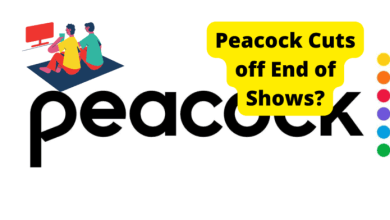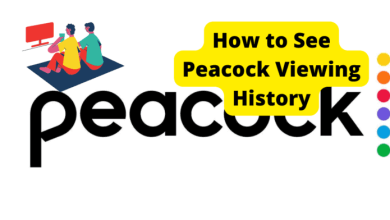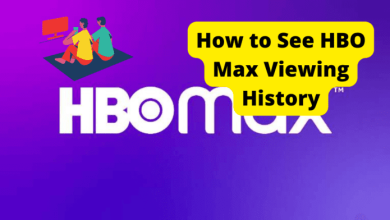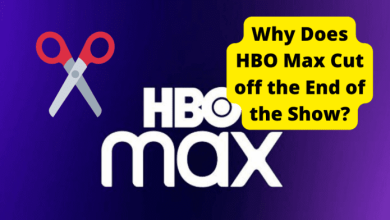How to Turn off Audio Description on Peacock
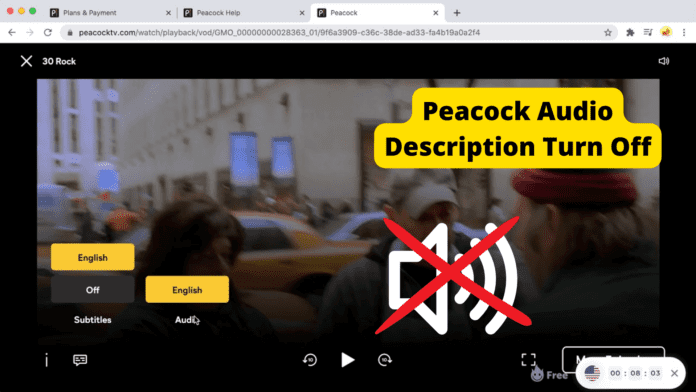
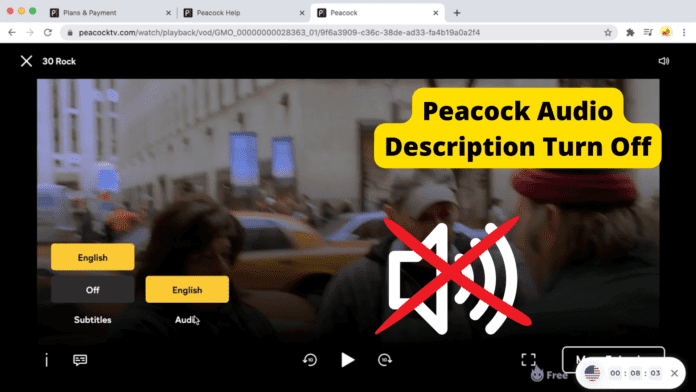
Did you start your favorite show only to notice that Peacock is enabled and is audio describing your show? If this feels like you, you have picked the right article.
In this quick guide, you will learn why Peacock’s description is turned on, and it’s narrating your show. Most importantly, by the end of this article, you will know how to turn off Peacock’s audio description.
This way, you can concentrate on the show. Also, you can focus more on your show by just watching it and listening to any distractions that most people experience when they watch a show with Peacock’s audio description turned on.
Although Peacock’s audio description is a fantastic tool, it’s not for everyone. Suppose you are like me; then you like to watch your shows in peace without focusing on many audio sources simultaneously.
I’m not particularly eager to use Peacock audio descriptions when watching movies. That is why I always switch Peacock audio descriptions off whenever I watch movies.
But sometimes, you might try to switch off this peacock audio description feature, and you will not notice that it will not turn off.
If you have experienced this before, don’t worry, I have been on your issues. Sometimes when I am watching a show, it will begin with a peacock description, and when I try to switch it off, it doesn’t go off.
If you have experienced this before, continue reading because we will show you how to go about it. Without further ado, let’s dive in.
Table of Contents
Why Is Peacock Narrating My Show?
The main reason why Peacock TV automatically narrates your show is to help you if you are having trouble seeing what is going on. It will help you understand your performance better.
Most of the time, this feature is for the blind. Again, this narration is used to show the key visual aspects of whatever show you are watching. And this works even if you are watching a live show.
But as you might notice, audio description, or peacock narration, is excellent for not only blind people but also people with autism and dyslexia.
Also, if you have a health problem, you might benefit from watching shows in the dark as they are narrated.
Better yet, if you don’t want your favorite show to leave you behind, you can catch up by listening to it through audio only, even while driving.
You can listen to your audio even when you work from home. Moreover, with a description, you can listen to audio in another room without having to watch the audio and completely understand every aspect of what is happening.
Furthermore, this feature comes in handy, especially if you are doing chores in the kitchen or another room and want to continue watching your show.
And it will help you remember things like alien names or actors’ names. Audio narration can help you with that.
The most important reason for this feature is that it can come in handy if English is not your first language.
Most people who say English is not their first language have confessed to using Peacock audio narration to learn English. For this reason, you should use the narration to your advantage.
How To Turn Off The Audio Narrator On Peacock
If you are wondering how to turn off the audio narrator on Peacock, you will be happy to know that it is pretty straightforward.
All you have to do is head over to the Chrome browser or whatever browser you choose. After opening your browser of choice, type peacock.com.
After going to peacock.com and opening your show, move your mouse wheel to the bottom left corner of your screen. You must click on the yellow hearing box at the bottom.
To turn off the peacock narrator, click on “none,” and to turn it on, click on the language in which you want the audio description to appear on your screen.
Most of the time, it’s English, but if you see they offer a description in another language of your choice, you click on the language of choice. For example, French. Peacock TV will start narrating your audio in French immediately.
If you want to turn the audio narrator on peacock tv but you are on your phone, the procedure is pretty much the same. The process you will learn in this section works whether you are on an iPhone or an android.
First, you must be watching a movie or show to be able to turn on or off Peacock’s audio narrator. Once your movie is loaded and playing, click anywhere on your phone’s screen.
You will see the speech bubble on the top right corner of your screen. Now click on it. To turn off the audio narrator, you need to click on none.
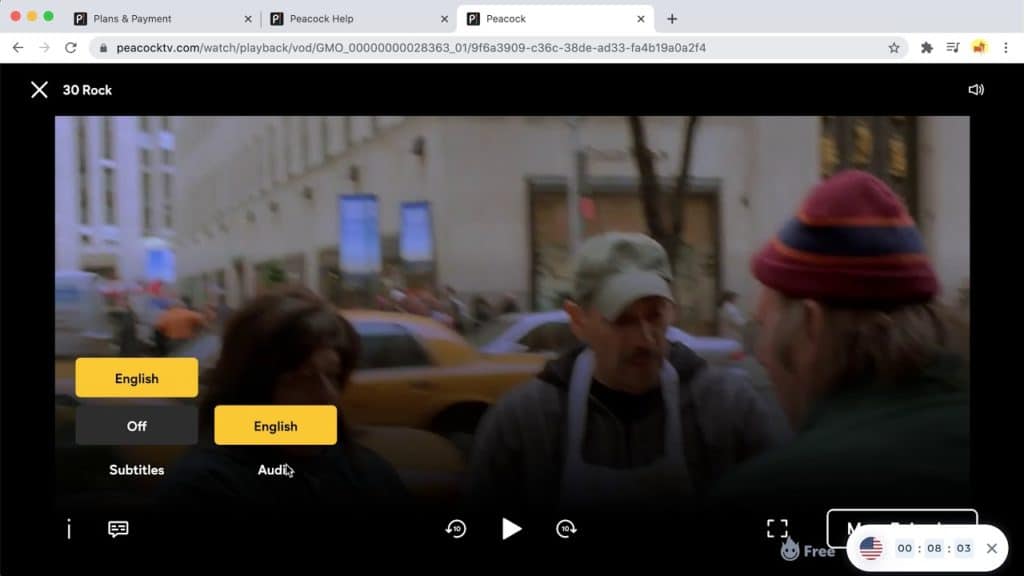
And if you want to turn the audio narrator on again, you can click on the language you wish to have your audio narrated.
If you want your audio narrated in French, click on french, and if you want your audio narrated in English, click English. It’s that simple.
Peacock Audio Description Won’t Turn Off
If you don’t like the peacock audio description and try to turn it off, but it will not turn off, this could be because of many reasons.
Most of the time, you try to switch this feature off because you have a bug. We will explain more in the next section. The second reason your audio description will not turn off is that your Peacock app is outdated.
The third reason you might experience this issue is that peacocks have a problem. It might be that it’s down at the moment.
Not to worry, we will discuss these causes further in the next section and provide you with the best solutions if you are experiencing them.
Another reason you might try to turn off the Peacock audio description is because your browser is outdated.
This and more are just some reasons you might try to switch off the peacock audio description, but you realize it will not turn off.
Let’s explain these causes without further ado and discuss how you can solve this issue.
1. Its a Bug
As we have already established, one of the primary reasons you can try to turn off the peacock audio description or narration is that it will not turn. It is a bug.
Bugs are a primary culprit for causing things to malfunction on your phone or laptop.
So if there is a bug on your phone, computer, or peacock tv app for this matter, then you will likely experience your peacock tv app audio description not turning off.
So the best thing you can do is find a way to eliminate this bug. Luckily, if the bug is on your phone or computer, you can get rid of it by updating your peacock app and your phone’s operating system.
Unfortunately, if the bug is from the Peacock company side, it can be hard to solve. The best thing you can do is to wait for Peacock TV to solve the issue from their side.
They’re always working and will solve any issue on time that affects all peacock users. These general bugs can come up whenever Peacock makes an update and something malfunctions.
Or it might also happen if there is an error with the system; you are likely to face some bugs.
2. Update Peacock App
The best thing you can do if you are trying to switch off the Peacock audio narration is to update the Peacock app.
Updating your Peacock app works for this issue because it will help eliminate any bugs that might stop you from closing your Peacock TV app audio narration.
And as we already discussed in the previous section, one major cause that might stop you from turning off your peacock audio description is bugs.
Updating your Peacock app will help you eliminate bugs that could be affecting your app and making it not work correctly.
You are making a huge mistake if you are running an outdated Peacock app. Your Peacock app is at risk, and it will run smoothly.
Some features will not work as they are supposed to. Most importantly, if you try to turn off the peacock audio description, it might not work if your app is outdated.
So you should update your peacock app the next chance you can. This will improve your experience immensely.
It will help you have a better user experience, and you will be able to turn off the peacock audio description and turn it on whenever you feel like it without having any problems.
3. Wait For Peacock To Fix This
Sometimes you might try to turn off the peacock audio description, but it doesn’t work. The best thing you can do if you are trying to switch off the Peacock audio narration is to update the Peacock app.
Updating your Peacock app works for this issue because it will help eliminate any bugs that might be stopping you from closing your Peacock TV app.
And as we already discussed in the previous section, a bug might be a primary reason stopping you from turning off your peacock audio description.
Updating your Peacock app will help you eliminate bugs that could be affecting your app and making it not work correctly. You are making a huge mistake if you are running an outdated Peacock app.
Your Peacock app is at risk, and it will not run smoothly. Some features will not work as they are supposed to.
Most importantly, if you try to turn off the peacock audio description, it might not work if your app is outdated. So you should update your Peacock app the next chance you can.
This will improve your experience immensely. It will help you have a better user experience, and you will be able to turn off the peacock audio description and turn it on whenever you feel like it without having any problems.
4. Reinstall Peacock
Another fix you can implement if you try to turn off the peacock audio description and realize that it will not turn off is to uninstall and reinstall the Peacock repeatedly.
Reinstalling an app or Peacock, for this matter, is well known to work for any problems that you might be experiencing with the peacock app.
So if this is the case, you can do the best thing to uninstall and reinstall Peacock TV. It doesn’t turn off if you switch off the audio description.
The reason why reinstalling Peacock TV works is that it gets rid of bugs that might be affecting the Peacock TV app.
And as you already learned earlier, one of the primary reasons your Peacock TV might malfunction is if you have bugs.
Reinstalling the Peacock TV app will not only get rid of these bugs, but it will ensure that when you reinstall the Peacock app, you will get an updated app.
And with an updated app, you will not experience problems like not being able to turn off audio descriptions, which are caused mainly by running an outdated peacock app.
Reinstalling Peacock on your phone is pretty simple. It doesn’t matter whether you are on an android or iPhone.
All you have to do is to head over to your play store or AppStore. After that, click on the search bar and search for the peacock tv app.
Now all you have to do is click on uninstall and install again. That’s it. It’s that simple. That’s how you reinstall Peacock.
5. Force Close Peacock App
Another fix you can employ if you are trying is if you find yourself trying to switch off the audio description on the peacock tv app and are unable to.
Force closing the peacock app works the same way as when you update or reinstall the app. Force closing the app and then opening its gain will ensure that it works properly in the next window.
So the best thing you can do the next time this feature fails is to force close the peacock app. To force close the app on your phone, simply long press on the app.
Once some items appear on your screen, click on “i” for the info button. This will lead you to where you can force close the peacock app.
After that, all you need to do is to click on force close. And you can click to open the app later after everything is refreshed.
6. Open Peacock On a New Tab
If you try to solve this feature problem using the fixes we have provided above, and you still experience it, the best thing you can do is to open Peacock on a new tab.
Or better yet, you can try to use Peacock on a different browser to see if you are still unable to use turn-off peacock audio description and narration.
How To Turn Off Subtitles
Turning off subtitles on peacock TV is not rocket science. Here is what to do. Head over to the peacock TV and launch it on your android or iPhone.
You should know that this process also works using Peacock on a browser. After launching Peacock go to playback options. Now you will see speech bubbles on your screen.
Click on the speech bubbles. Now click on none to switch off the subtitles. If you want to turn them on, click on the language you want to see your subtitles on.
Ask Peacock Support
The best thing you can do is to ask for Peacock support if you have any problems with your Peacock TV app, especially if you are having any issues with your audio narration and description on the Peacock TV app.
They are professional and well-trained to help you out with anything you want.
They will help you with your problem within a few minutes and are always available via chat or email. They will also help you understand what is wrong and how to fix it.
Conclusion
And there you have it. Now you know everything you need to know about peacock audio description and narration.
Moreover, you know now why the Peacock is narrating your show. You also learn how to turn off the audio narrator on the peacock TV app.
Better you know why sometimes you might try to turn off the peacock audio description, and it will not turn off, and you know how to solve this issue.
You also know how to turn off subtitles on peacock TV. You’re last resort if you have any problems with your peacock TV app and our fixes don’t help you is to contact peacock support for assistance.
I hope you found this article helpful. Let us know in the comment section below.