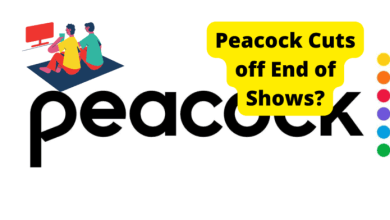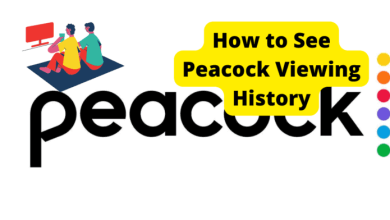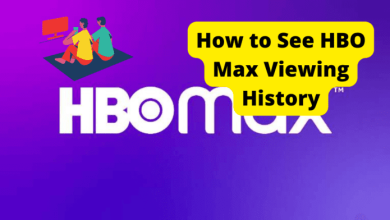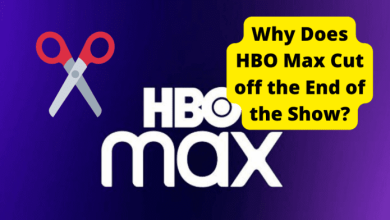Peacock Payment Problems? Here’s The Fix
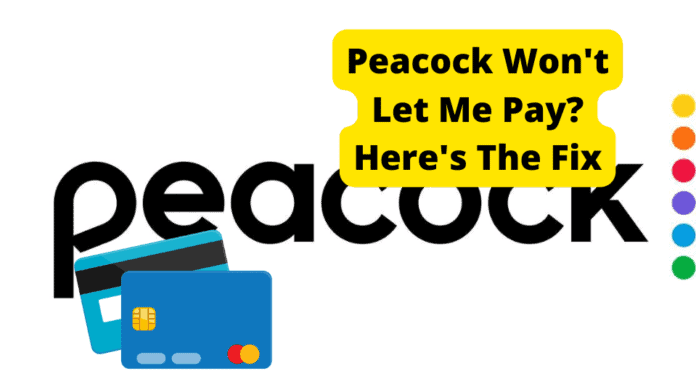
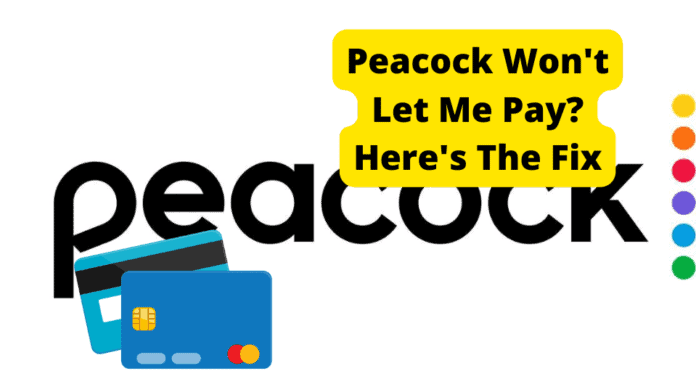
Many Peacock users have complained that they couldn’t pay on the app due to a payment error.
In this article, ill be going through how to fix this payment problem so all your payments can go through.
You’ll get the most from Peacock by choosing a premium plan, even though the plans initially are free, and the amount of content that is available for free is by no means insignificant (around 2/3 of the Peacock collection).
With several pricing packages and equally varied payment methods, you may choose between a monthly membership and a yearly payment plan (which also saves you money).
However, due to geographical restrictions, only the United States and (a short while ago) the United Kingdom and Ireland residents can access this streaming service.
Despite these restrictions, you can also access this wonderful service with a good VPN. But, the problem now lies in making payments to upgrade the premium plan.
What then is the grab? Yes, as earlier stated, it’s (nearly) exclusive to the US. When you depart the US, you’ll have to deal with the horrifying peacock reality: not accessible in your area.
Table of Contents
Peacock There Was a Problem Processing Your Purchase
The million-dollar issue is right here. Regarding payment, you should be aware that Peacock Premium only demands an American card (despite your belief that you already do so).
You’ll probably receive a notice claiming that Peacock does not take payments if you try to pay for your access with a different card. What will this leave you with then?
Is Peacock Premium truly unavailable outside us? Actually, no. We still have your back, as usual.
Here is an outlined process readily available to answer all your questions and help you get the best app experience. But first, let’s look more closely at the available payment methods.
Check If Your Payment’s Info Is Correct
Use the digital US payment card that is unlocked.
The US Unlocked Cards are cards utilized for virtual payments with your specific OPAS US billing ()/ shipping address.
This specific address enables you to make purchases from almost everywhere, including websites like Hulu, Disney Plus, Netflix, Amazon Prime, and lots more.
Run your preferred VPN (like PIA or NordVPN) and join a US server.
Visit the official USUnlocked website and select the Get your card option.
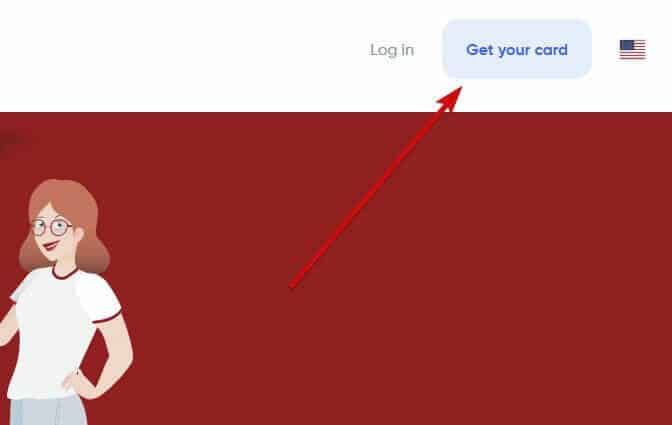
3. After completing the enrollment process, top off your USU account.
4. You will see the credentials for your new USA virtual card once the deposit has just been processed.
5. Ensure you’re linked to the US Vpn connection before visiting the Peacock TV website, logging into your account, and selecting the Free to Premium upgrade option.
6. After choosing your plan, purchase your subscription using the USUnlocked card and enter all the necessary information for the upgrade.
Set Up a US Apple Account
An Apple ID is the amount you use to gain entry into Apple services like iCloud, the App Store, the iTunes store, Apple music, and so many more.
Choose your preference (for instance, PIA or NordVPN) and join a US server.
Click Create your Apple ID on the Apple website after you do that (as shown in this screenshot).
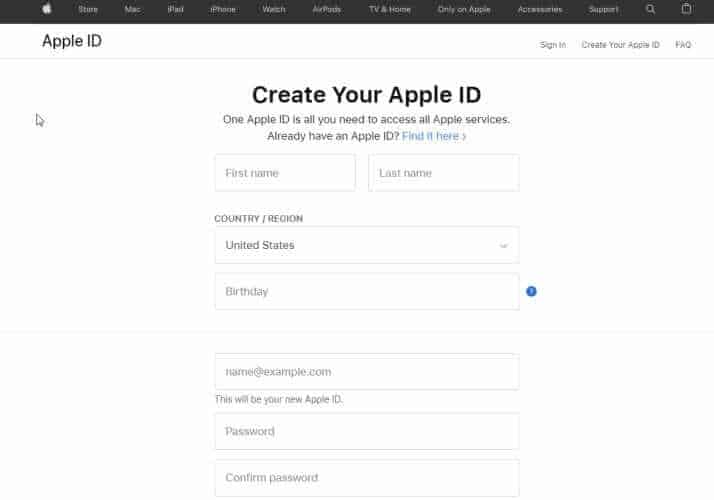
3. Next, complete the form and enter a US location (feel free to use online tools to help set it up).
4. Select Gift Cards from the Store section before choosing iTunes.
5. You can redeem the card in your recently created account (see the new Apple ID you just created).
6. Install the Peacock TV app from the Apple Store, then select the “Upgrade to Premium Plan” option.
7. You can use your iTunes gift card to subscribe to your Peacock account.
These are two effective strategies for handling Peacock not receiving payment issues, so there you have it.
Once that’s resolved, you’re free to thoroughly explore Peacock’s offerings and take your time savoring Peacock Originals.
There is nothing wrong with asking a US buddy to pay for Peacock TV; we know it is equally simple.
However, you may as well have Peacock to yourself and use one of our tried-and-true techniques to enjoy it at your own pace.
Reinstall The App
Usually, the most logical thing to do when having some troubleshooters, which may hinder the smoothness of the app or eventually stop it from working, is to either restart or reinstall the app completely.
As for an app like Peacock tv, reinstalling can do the trick. If you find out your Peacock has stopped working or has some unnecessary malfunctions, you delete, clear all residual junk, and then reinstall the app.
By doing this, you would be able to successfully clear out any faulty data or bugs affecting the software system of the app, then restore the app to its appropriate working condition.
Generally, you may try removing the program first if Peacock isn’t functioning. This will restore everything to regular operating order by flushing out corrupt data or complex software.
Both iOS and Android have different methods for removing apps. Reinstall Peacock after removing it to see if the problem has been fixed.
Pay With PayPal Instead
PayPal is one of the accepted payment options available on Peacock. However, it must be linked to a US card for credibility.
To change your payment option to PayPal, click on the Plans and Payment tab, scroll through the payment methods section and click on update payment method.
Here you would also find the various other payment methods for the Peacock Tv subscription.
On finding the payment option, you click on it and follow the necessary prompts — security checks, account verification, etc.; then you’re all ready to go.
This payment option is only available in America (to use this online payment option, you must connect the bank account or credit/debit card to PayPal).
Pay With Your Credit Card Instead
You click on the edit card details tab in this payment method and input a new card for your payments. Note that not all cards used around the world are accepted.
The accepted cards for use are the Visa Card, Master Card, Discover, and American Express, which must be linked and issued by the United States.
On using your card as a means of payment, you would also go through a security check for verification purposes. You would either be sent a text message or an email.
Once your card is successfully updated, you’re now set and ready to proceed with making the needed payment for your subscription plan.
This method is relatively easy as there are also prompt directions on the app’s right way to go about the whole process. Note that all cards must be issued in the United States.
Trying Paying Through Google Pay
Google Pay and Amazon Pay, meanwhile, are not accepted.
Although Google pay is widely accepted as a fast, secure, and easy means of sending and receiving money online, it is unfortunately not included as a payment option for the different subscription plans.
This could result from limited distribution bordering on copyright licensing of the released movies.
Try The App If You’re Using The Website
Check to see if your Android TV has a Chromecast built-in. Almost all Android TVs operate in this way.
You also need a reliable Wi-Fi connection to cast Peacock TV from your phone or computer to an Android TV.
The most recent Chrome browser version must also be installed on your PC or smartphone when you have completed all the criteria, head over to your computer and install a reliable VPN if you don’t yet have one.
On my Windows computer, I’m once again utilizing PureVPN. We would be required to link to a US server because Peacock TV is only accessible in the US.
Next, visit the Peacock TV website in the Google Chrome browser and log in. Click the Register Button to start viewing and finish the registration process if you haven’t already.
Peacock TV is ad-supported and free. Consequently, you can register without a credit card.
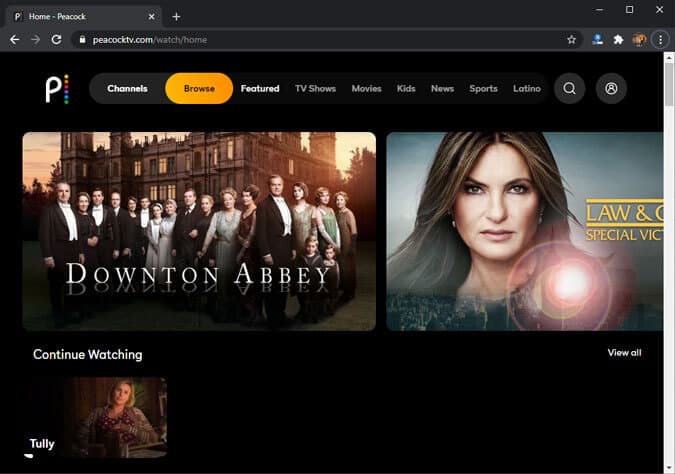
Play the movie or TV show you want to see on a broader screen once you’ve entered the Peacock TV interface. Press the three dots in the top-right corner of the Google Chrome browser once the program begins to play.
In the expanded menu, select Cast. Ensure that the Chromecast device and computer are connected to the same Wi-Fi network.
Google Chrome will look for casting devices on your Wi-Fi network after you click the Cast button. We can search for an Android TV in our situation.
There you have it. On your Android TV, you can cast videos from Google Chrome. Pause the video and wait for the connection to stabilize if the video quality is blurry.
You can see at the top right of the browser tab if your tab is being seen on a TV.
By default, chrome merely casts the “Content Streaming” tab to your Android TV. As a result, you can carry on using the other tab on your screen.
The only restriction is that you must have your laptop running while streaming to Android TV. If your laptop is locked, Windows stops playing videos.
To stop a transfer, select the same transfer option followed by the name of the transfer device.
Use Android TV Web Browser
Additionally, an Android TV web browser can access Peacock TV. But it’s not quite that easy. The Puffin TV browser designed for Android TV is incompatible with Peacock TV.
– Before doing anything else, you’d need to download the Chrome Android APK for Android TV.
– After that, install a VPN program on your TV and link to a US server.
– Launch your browser and go to the Peacock TV website.
– Select the Desktop site by clicking on the three dots in the top-right corner of your browser. Streaming in the browser is impossible on the Peacock TV mobile website.
Clear Browser Cache
You might need to clear the cache to restore functionality if the Peacock apps’ cache, which holds the data required for streaming video playback, becomes corrupted.
Clearing an app cache on an iPhone or iPad can only be done by uninstalling it first and then reinstalling it from the App Store (see next section). On Android, though, you can delete the app without clearing the cache:
1. Open the Settings app, then select Apps.
2. When necessary, select Peacock after selecting See all apps.
3. Select Storage and cache.
4. Select Delete Cache.
Restart the program. If the issue still exists, repeat the procedure but select Clear Storage. Remember that emptying the app’s storage will remove all of the app’s stored data, including your login credentials.
The app cache may be able to be cleared on some other devices, such as TVs and streaming media players.
Check the device’s menus for specifics since the procedure differs. Regardless of your device, restart Peacock upon clearing the cache and give it another shot.
Since emptying the cache would remove your login information, you might need to authenticate into your account again.
Turn Off Any VPNs
Not everything always goes as expected. Sometimes, even with a VPN enabled, you may discover that Peacock TV is not accessible. You should probably turn off the VPN service in this situation.
When attempting to log onto Peacock TV, if you receive an error message, likely, you are still connected to a server in the incorrect nation.
Checking to see if your VPN is functioning correctly is the first step in this process. If so, switching service providers might be in order.
We’ve listed some of the most common issues you might run across when trying to watch Peacock TV outside of the US to help you identify the problem:
– Your device’s IP address and GPS location do not match.
– Your actual IP address is being exposed.
– All servers your VPN is utilizing have been blacklisted by Peacock TV.
To show that you are not in the United States,
– cookies are put on your device.
Here are some simple fixes to the problems above:
– Check with your VPN’s customer care to see whether they could unblock Peacock TV.
– Change your browser, if necessary.
– Locate and turn on your VPN’s leak prevention setting.
– Delete cookies from your computer.
– Investigate a new VPN service.
Check Your Internet Connection
Your internet connection might be unstable or too slow to stream content if you’re having difficulties accessing Peacock or viewing a video.
If you are too far from your modem or are experiencing ISP connection issues, this may occur on your TV or tablet. The WiFi network can be too slow or unstable if you are not at home.
Check whether the gadget you want to use has a strong cellular or Wi-Fi indicator. And be careful to examine your Internet speed to ensure it is fast enough.
Generally, you do not require more than 7Mbps because Peacock only supports HD streaming.
Check If Your Card Has Expired
Logging into your account will allow you to check past payments and payments that are owing within the next 30 days in the Plans & Payments area.
Additionally, you may view all previous payments from the preceding 12 months here.
Contact Peacock Support
Having followed through the above-outlined steps to fix this Peacock Premium payment issue, and the problem persists, the best suggestion would be for you to contact their support team.
They would be able to identify and solve the billing problem in no time.
If you are wondering whether this process will take a while, then worry no more because Peacock is well-known for its swiftness in providing customer support.
Your problem will be listened to and attended to as soon as possible. Call (888) (235)-3067 to reach Peacock TV. Peacock offers customer service from 9:00 am to 10:00 pm at (888) (235)-3067, a toll-free number.
Conclusion
Without a doubt, Peacock is among the top streaming services available, and you undoubtedly want it. Because of the reasonably priced, high-quality, and family-friendly programming, I would suggest it.
If you’re still unsure which plant to select, you can easily compare plans on the Peacock website. Supposing Peacock Premium does not work with you, try with another browser and re-login to your account.
Next is to update your payment information and ensure adequate funds available to activate the subscription.
Finally, when all the solutions don’t seem to work, you contact the Peacock support team to assist with resolving the issue, as they are quick to respond.
Additionally, for convenience, the Peacock TV app is accessible via the Apple App Store and Google Play Store. Overall, it’s a fantastic streaming service that you will adore!