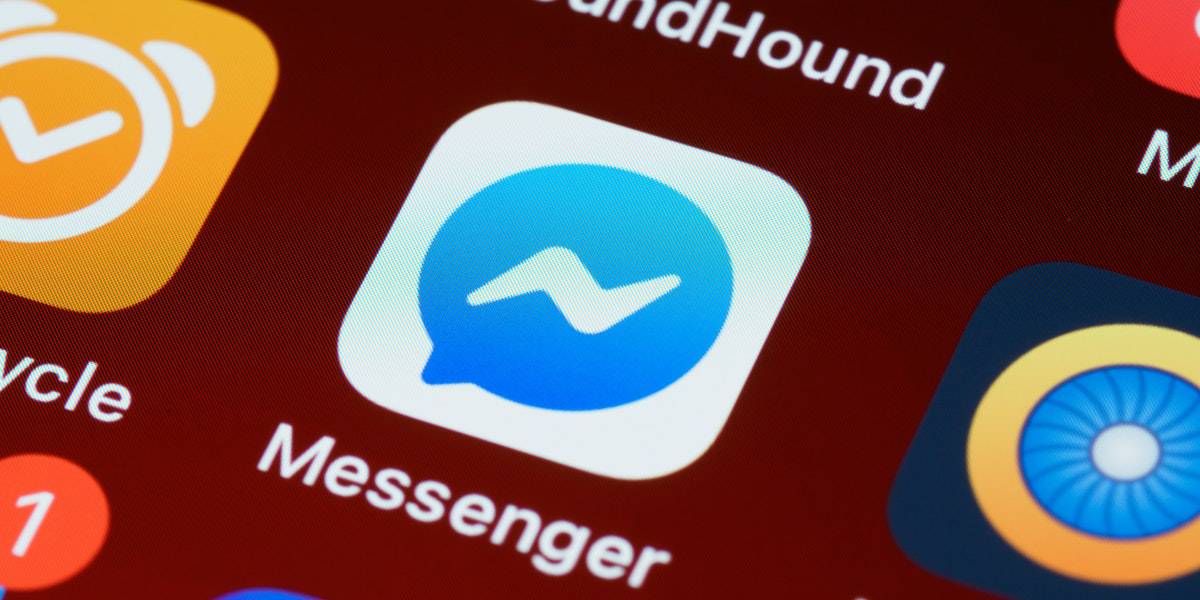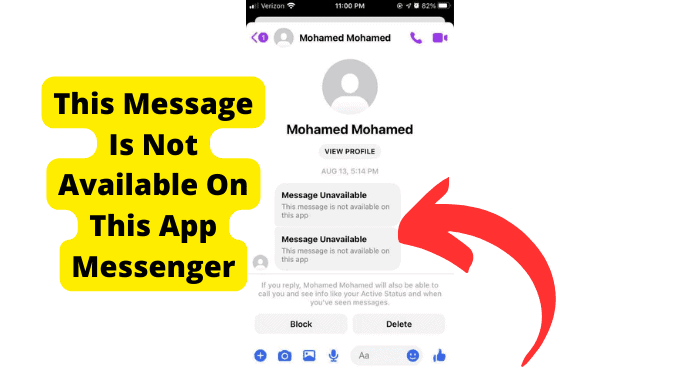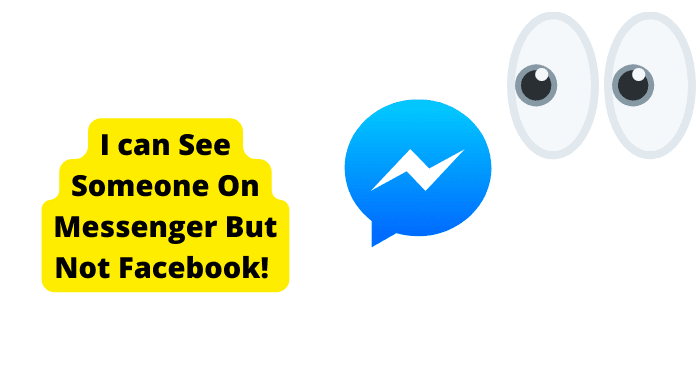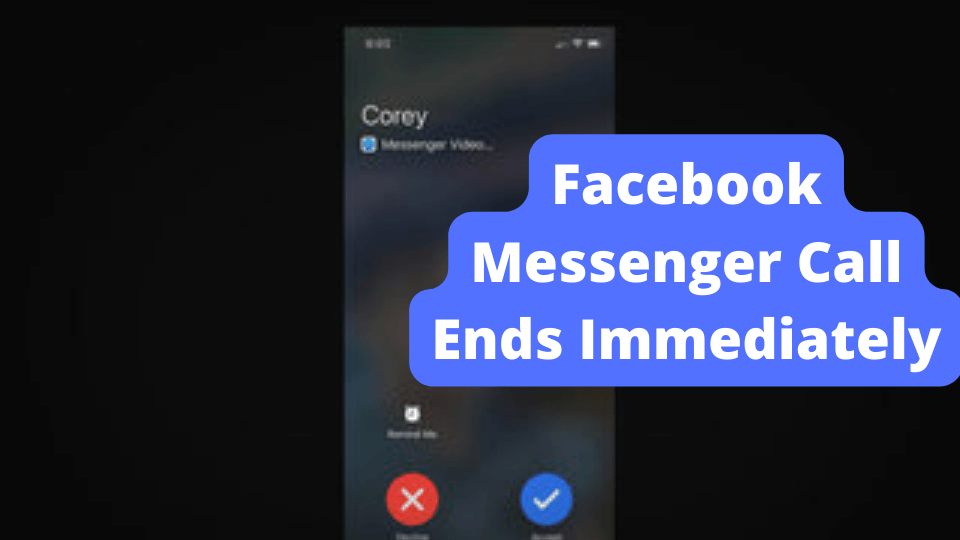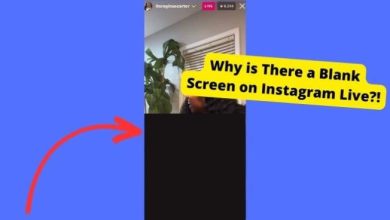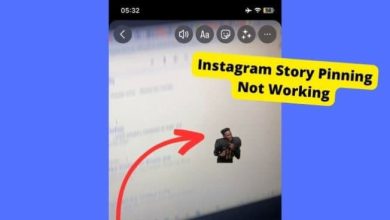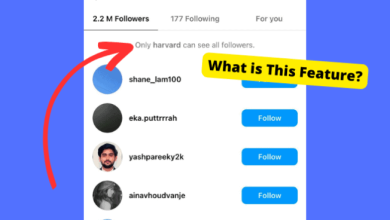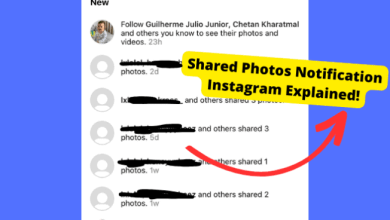Messenger Notification But No Message? Here’s The Fix
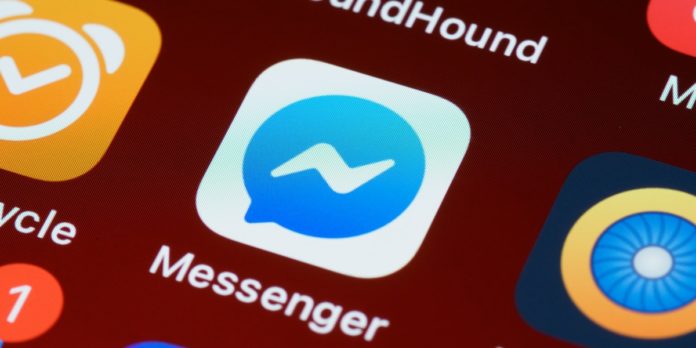
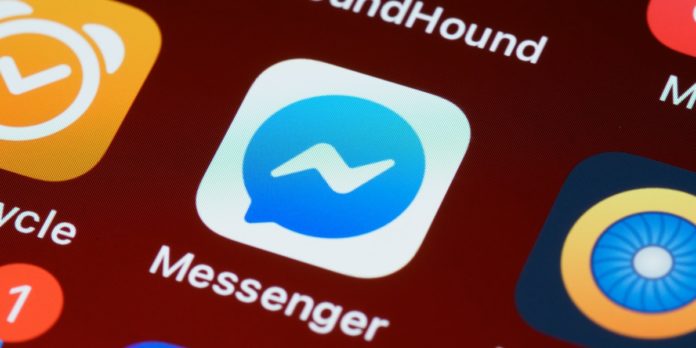
Key Takeaways
- Read all messages: Clear notifications by reading all messages, including requests.
- Check requests: Review message requests from non-friends.
- Force close app: Restart Messenger to fix glitches.
- Mark all as read: Clear notifications by marking all messages as read.
- Reinstall app: Delete and reinstall Messenger to resolve issues.
Have you received a notification from Facebook Messenger about a new message, only to find no new messages? Don’t worry—this issue is more common than you might think. In this guide, we’ll walk you through simple steps to clear these false notifications and get your messenger app working smoothly again.
Staying connected with friends and family via the Messenger app is fantastic, but it can be frustrating to receive notifications for messages that seem non-existent. Let’s dive in and fix this glitch so you can get back to seamless communication.
Table of Contents
Facebook Says I Have A Message But I Don’t
If the Facebook app or Messenger indicates you have a message that you can’t find, it likely means you haven’t read all of your messages. Here’s what you need to do to remove that pesky notification:
- Read All Messages: Go through your inbox, including message requests, to make sure none are missed. This might include old messages you haven’t opened.
- Check Message Requests: Navigate to the message requests section to find messages from people not on your friends list.
Messenger Shows Unread Message
The Messenger app might display unread messages even after you’ve checked all your messages. This can be due to:
- Old messages you didn’t open.
- Messages from people you don’t frequently talk to.
To disable unnecessary alerts:
- Turn Off Notifications: Go into settings and turn off Messenger notifications temporarily, then turn them back on.
Check Message Requests
You may have overlooked message requests which can trigger notifications. Here’s how to check:
- Open the Messenger App: Go to the message requests section.
- Navigate Settings: On Facebook, go to Settings > Security > View Your Requests to see pending requests and messages from non-friends.
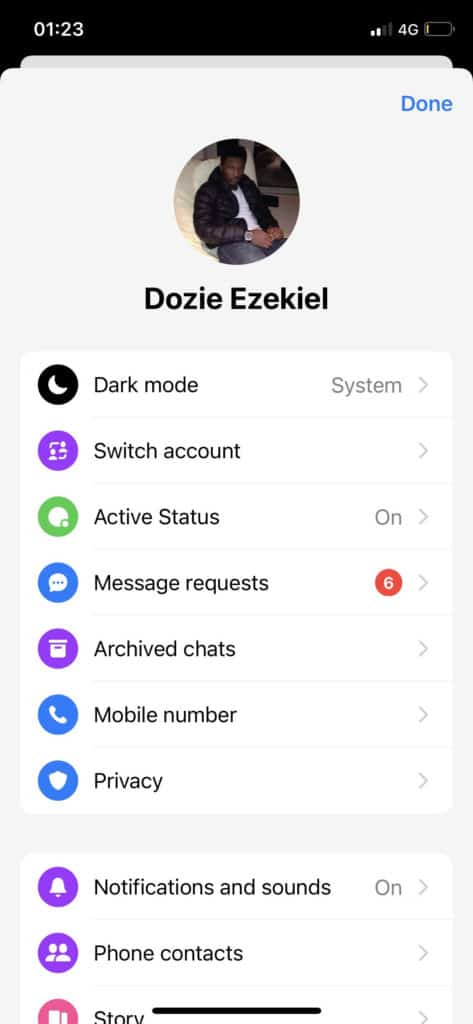
Facebook Message Notifications Won’t Go Away
If Facebook message notifications persist, even after reading the messages, try these steps:
- Close Extra Chat Windows: Ensure there aren’t multiple chat windows open with the same person.
- Update Settings: Go to Settings > Notifications > Messenger, and adjust settings to stop persistent alerts.
Force Close The App
Force closing the app can help resolve temporary software glitches:
- On iPhone: Double-tap the home button, swipe up on Messenger to close it.
- On Android: Go to Settings > Apps > Messenger > Force Close.
Re-install Messenger
If the problem persists, try reinstalling the app to clear potential caching issues:
- Delete the App: Long-press the app icon and select delete (iPhone) or go to Settings and uninstall (Android).
- Reinstall: Download and install Messenger again from the App Store or Google Play Store.
Report Issue to Facebook
If all else fails, report the issue to Facebook:
- Go to Help & Support: From the app, navigate to Help & Support, and submit a detailed report.
- Include Screenshots: Provide screenshots of the issue to help Facebook’s support team better understand the problem.
Scroll Through And Check You Haven’t Missed Any Messages
Are you a Facebook user? Do you get notifications on your phone? Many people have been victims of the “missed message” phenomenon.
They would be scrolling through their news feed and see a notification about a post by one of their friends, but when they tap on that post, they realize that they didn’t miss out on anything.
In reality, there was never a post, to begin with. The notification was merely an illusion. So if you’re someone who gets a lot of messages from Facebook, it’s best to scroll through them again before checking them out.
You never know what might have been lurking in the background. It’s always a good idea to check for new messages on Facebook, especially if you’re a frequent user.
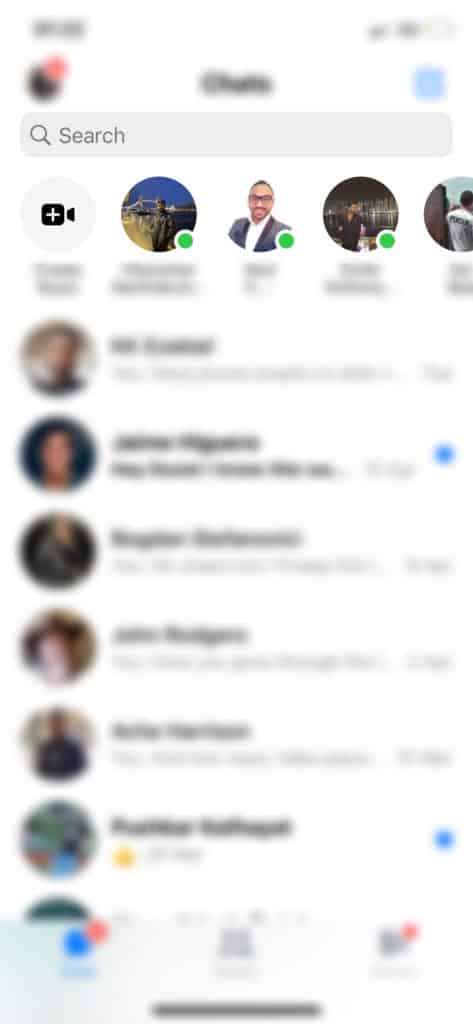
But with so many messages coming in and going out all the time, it can be easy to miss a few. To help you stay on top of your incoming messages, Facebook lets you scroll through your inbox without having to click on each message.
Conclusion
Facebook Messenger is a powerful tool for staying connected, but it isn’t without its quirks. Keep an eye on the message icon, and if any issues arise, follow our guide to resolve them. Regularly update the app to prevent potential issues, and remember that reinstalling can often resolve persistent problems.
Hopefully, this guide helps you solve the issue of lingering notifications. Keep these steps in mind next time you encounter problems, and you’ll be back to hassle-free messaging in no time.
📩 Message Icon: Always keep an eye on the message icon as it’s the first indication of new notifications.
🔄 Update the App: Regular updates can prevent or fix many common issues.
🔧 Reinstall: When in doubt, reinstalling the app often clears persistent problems.