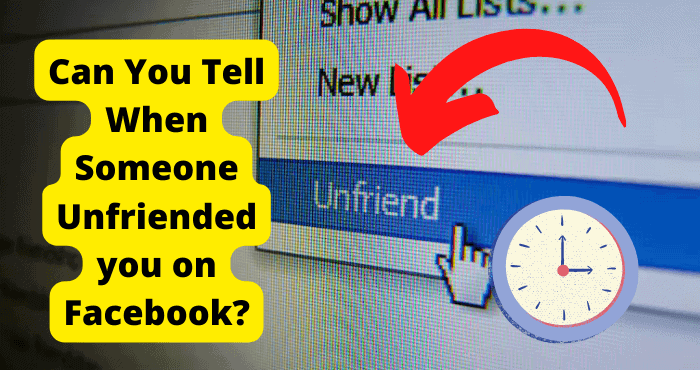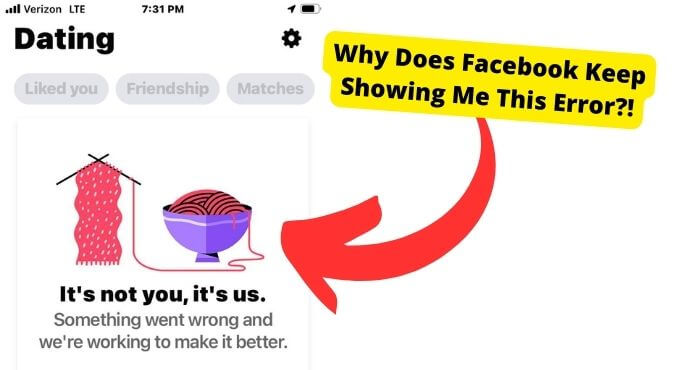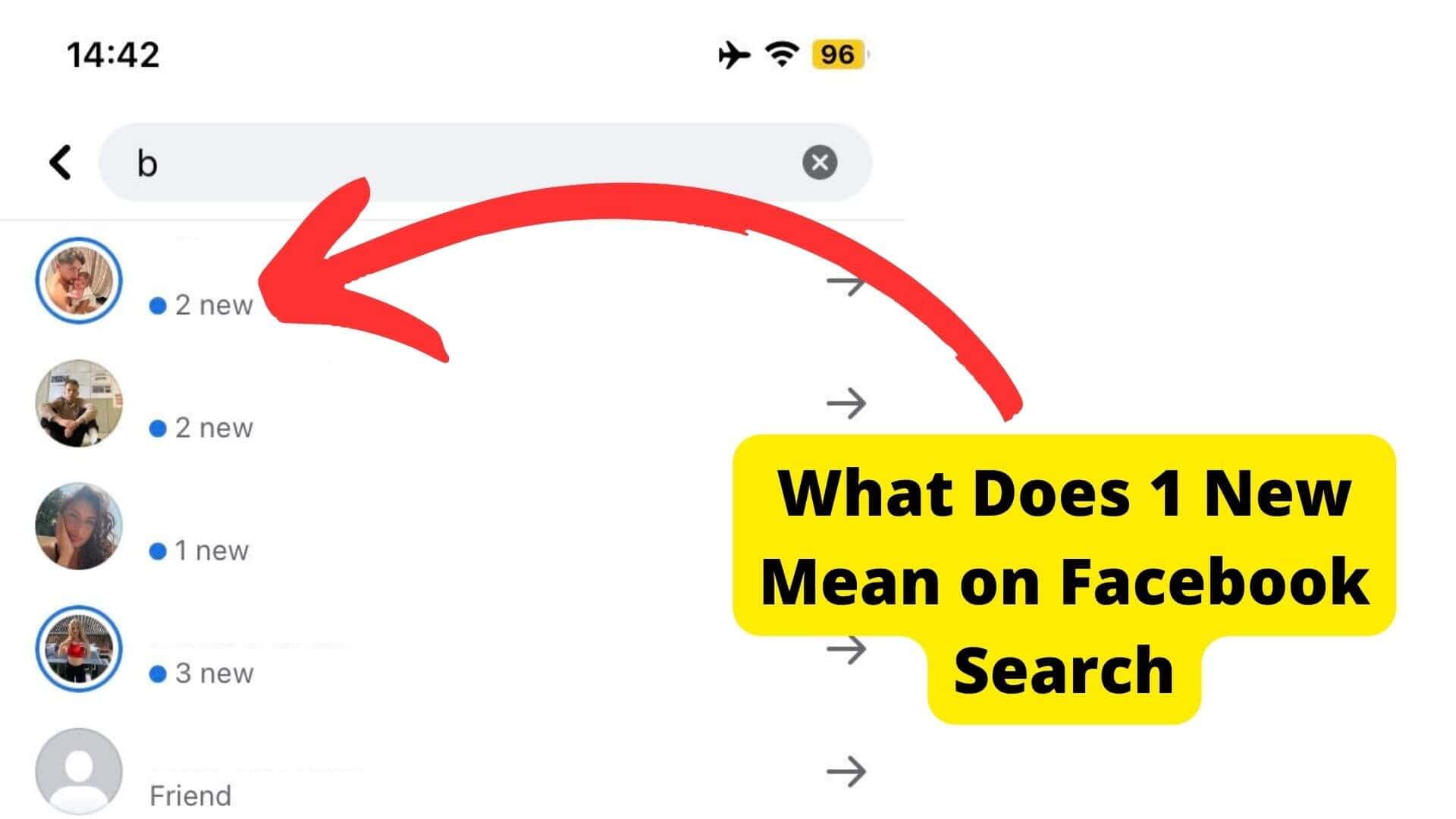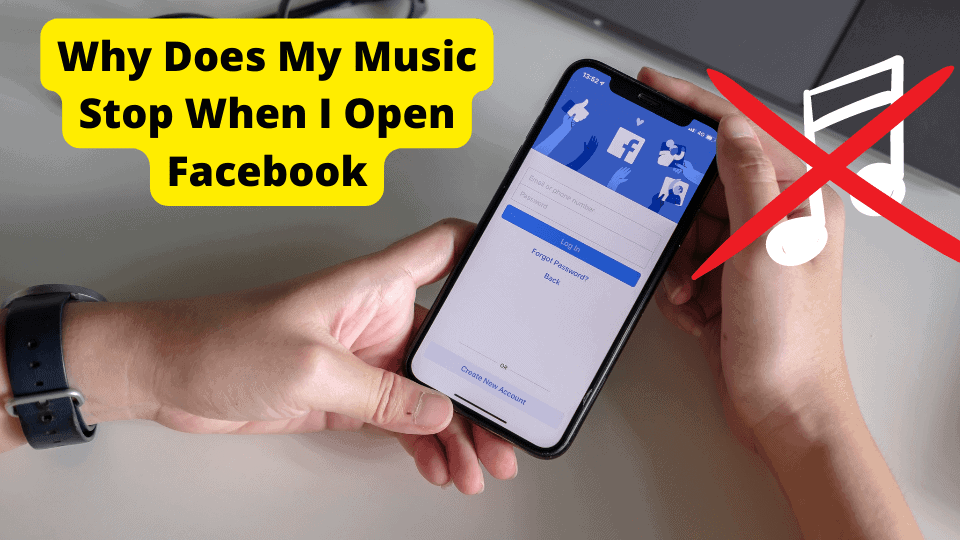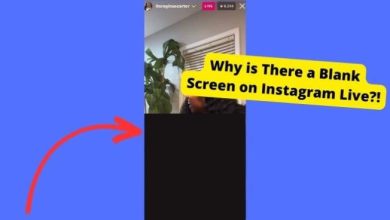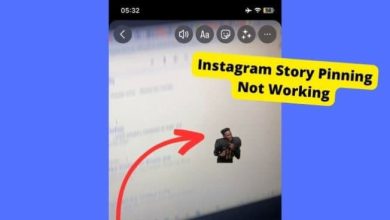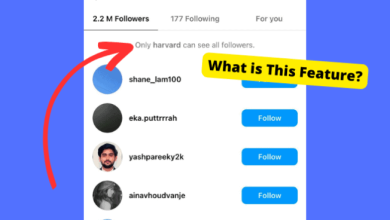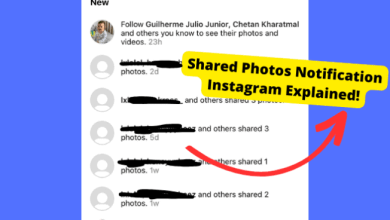Facebook Goup Events Not Showing? Here’s Why & The Fix
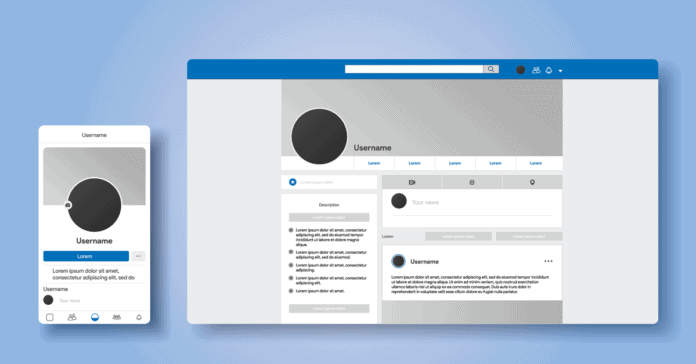
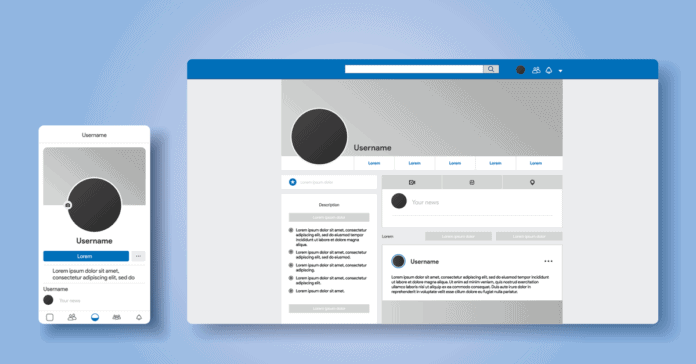
Key Takeaways
- Clearing the app cache can resolve many app-related issues, including the Fb group events not showing up.
- Try troubleshooting steps such as checking for app updates, verifying internet connection, force stopping and restarting the app, and reinstalling the app before contacting support.
- If the issue persists, contact Facebook support for personalized assistance, as the problem may be related to a broader issue affecting many users.
- Regularly update your app to ensure you have the latest features and bug fixes, which can help resolve issues with the Events tab.
- Check if the groups icon is enabled in your settings, as it may be disabled, and you may need to manually enable it to make it visible.
Facebook is easily one of the top social media platforms. Since Facebook was released in 2004, Facebook’s mission is to give people the power to build community and bring the world closer together.
Since Facebook has been around longer, many older people know how to use it.
Not to mention the special features that most social media platforms do not have, such as the Facebook marketplace, The relationship status feature, the Facebook shortcuts bar, or even Facebook Messenger, which has its app.
All of the above reasons make Facebook a booming platform for family, business, or anything in between!
Some users, however, may have had a problem with missing shortcuts, such as missing the Facebook marketplace shortcut or the Facebook groups shortcut. To fix this you should first update your app.
But Not Anymore! In this article, we will go over helpful topics such as the Facebook shortcut bar and why it could be missing, why you have shortcuts on Facebook and why Facebook group shortcuts and why they may be missing.
Table of Contents
Facebook Group Shortcuts Missing
Facebook Groups are spaces on the social media network for friends, acquaintances, or people with similar interests to discuss or share big or small topics.
Groups provide an arena for an engaging discussion about your products or services. Yes, most of us can agree that Facebook groups are pretty amazing.
They are public, anyone can see the name of the group and the posts in the group, and these groups can appear on anyone news feed and account. Random people can also add themselves without approval or requesting.
The Facebook groups feature may be missing from your shortcut toolbar for several reasons, one being, that if you are a member of a Facebook group, the group may have been taken down.
Or the admin of the group may have blocked or removed you from that group. This may have happened due to a violation of community guidelines.
Another reason this feature may be missing from your shortcut toolbar is that you do not use Facebook groups often.
Facebook shows you a customized set of shortcuts on the shortcut toolbar bar based on your activity. So if you use Marketplace a lot, you’ll see a Marketplace tab.
Facebook Events Shortcut Missing
Many Facebook users have been complaining that their events shortcut bar has gone missing. This can be frustrating if you are the sort of person who uses the events shortcut quite a bit.
Do not worry if the events tab has gone missing, as it is quite an easy fix. You will just have to go into your settings and manually add the events shortcut.
To get back the Events shortcut, you will have to go on Facebook and navigate over to the settings. Once you’re here, click on privacy and settings.
Scroll down until you see a least with the words shortcut above it. From here find the Events short cut and now you can toggle it on.
Facebook Shortcut Bar Settings Missing
Most of the issue claims started when the Facebook toolbar initially changed.
Facebook responded with a quote: “We want the shortcuts available in the navigation bar to reflect how an individual uses Facebook,” Product Manager Alexa Andrzejewski said in a statement to CNET.
“To that end, we’re customizing mobile shortcuts, so everyone can more easily connect with their most frequently used products.”
In most cases, the Facebook shortcuts bar disappears due to inactivity, or if the app is not properly updated, you may need to scroll to shortcuts and select the Shortcut bar from there, then toggle the tabs on and off for the shortcuts you want to add or remove.
You can do this by opening the Facebook settings menu located in the bottom right corner of the Facebook app, then selecting ‘settings & privacy’.
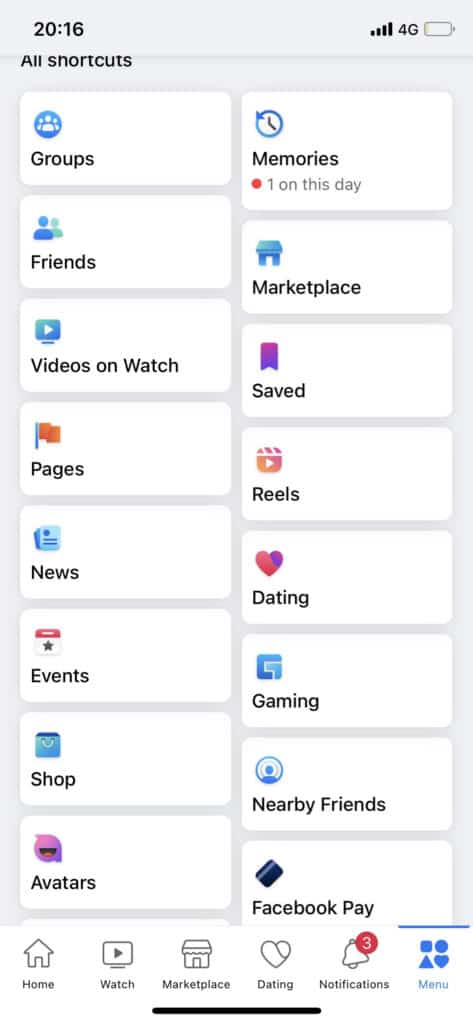
From there you can navigate to ‘settings’ then under that category, you can tap ‘’shortcuts’ you will then want to tap the shortcut bar, and tap next to any shortcut to toggle it on or off.
As if this was not great enough, now you can turn off those annoying notification dots!
You can do this by first, opening the Facebook settings menu located in the bottom right corner of the Facebook app, from there you should navigate to and select ‘settings & privacy’.
From there you can navigate to ‘settings’ then under that category, scroll down the settings page and tap ‘Notification Dots’ then you can toggle off the ‘allow notification dots’ option.
Once done, you may need to reload the Facebook app. Now you will no longer be bothered by those pesky notification dots!
Why Do I Have Shortcuts on Facebook?
When the shortcuts toolbar was first introduced, Facebook, or now meta inc. announced quote: “We want the shortcuts available in the navigation bar to reflect how an individual uses Facebook.
To that end, we’re customizing mobile shortcuts, so everyone can more easily connect with their most frequently used products, such as profile, Marketplace, groups, Watch, and friend requests.”
Fortunately, users loved it, most do at least. With the new adjustment features, It’s difficult to not love it.
Not only are the shortcuts quick and convenient, but there are also all sorts of ways you can customize your shortcut toolbar! Including completely removing it, or adjusting what’s on it!
Facebook Group Shortcuts Missing
Facebook Groups are spaces on the social media network for friends, acquaintances, or people with similar interests to discuss or share big or small topics.
Groups provide an arena for an engaging discussion about your products or services. Yes, most of us can agree that Facebook groups are pretty amazing.
They are public, anyone can see the name of the group and the posts in the group, and these groups can appear on anyone news feed and account. Random people can also add themselves without approval or requesting.
The Facebook groups feature may be missing from your shortcut toolbar for several reasons, one being, that if you are a member of a Facebook group, the group may have been taken down.
Or the admin of the group may have blocked or removed you from that group. This may have happened due to a violation of community guidelines.
Another reason this feature may be missing from your shortcut toolbar is that you do not use Facebook groups often.
Facebook shows you a customized set of shortcuts on the shortcut toolbar bar based on your activity. So if you use Marketplace a lot, you’ll see a Marketplace tab.
Solution and How to Add Groups to Facebook Shortcut
Facebook groups are honestly a great feature, providing a space for users with the same interests to do things such as chat, socialize, share photos, or even make plans together!
In some cases, this feature may be missing from your Facebook shortcuts toolbar. This can be caused by factors such as lack of usage, insufficient updates, community guidelines violations, being blocked or removed by admin, or even Facebook preferences.
Sadly, there are several reasons this amazing feature may be missing from your Facebook shortcuts toolbar.
Instead of why it may be happening, let’s talk about how we can fix it. You can fix this issue by opening the Facebook settings menu located in the bottom right corner of the Facebook app, then selecting ‘settings & privacy’.
From there you can navigate to ‘settings’ then under that category, you can tap ‘’shortcuts’ you will then want to tap the shortcut bar, then you can locate the ‘Facebook groups’ and tap next to it to toggle it on or off.
You may need to reload the Facebook app, now the amazing Facebook groups feature will be on your shortcuts’ toolbar.
How to Add Marketplace to Facebook Shortcut
What is Facebook Marketplace? Facebook Marketplace is a section of the Facebook app that allows people to buy and sell everyday items.
People can find what they’re looking for by filtering their results by location, category, or price. By listing on Marketplace, you can reach buyers where they already are.
Not to mention, it is a genuine platform with no listing fee! Unfortunately, This can be caused by factors such as lack of usage, insufficient updates, or even Facebook preferences.
Sadly, there are several reasons this great feature may be missing from your Facebook shortcuts toolbar. Instead of why it may be happening, let’s talk about how we can fix it.
You can fix this issue by opening the Facebook settings menu located in the bottom right corner of the Facebook app, then selecting ‘settings & privacy’.
From there you can navigate to ‘settings’ then under that category, you can tap ‘’shortcuts’ you will then want to tap the shortcut bar, then you can locate the ‘Facebook marketplace’ and tap next to it to toggle it on or off.
You may need to reload the Facebook app, once done, the amazing Facebook marketplace feature will be available on your shortcuts’ toolbar.
Update the Facebook App
All of the above reasons make Facebook a booming platform for family, business, or anything in between!
Most problems with the app are caused by insufficient updates, you may need to reload, reinstall, or update the Facebook app.
This can help the app run a bit more smoothly, or it can reinsure that you have all the proper features to enjoy your scrolling time.
You can update the Facebook app by opening the Google Play Store or Apple app store on your device, then type ‘Facebook’ into the search bar.
You will then want to tap the displayed Facebook icon, once done, the normal ‘download’ icon will either say ‘update’ or ‘open’ if it says open, there are no current updates for Facebook.
Force Close App
The reason your shortcuts bar may still be missing or if the marketplace has disappeared it’s because of small glitches that can occur on the app.
Facebook has quite a big data server so it would make sense that a big data server coupled with a lot of users will often cause app glitches.
The best you can stop this from happening is if you force close the Facebook app. Force closing the Facebook app is the same as restarting it but not deleting it.
To force close the app you will need to double-tap the home button until the app switcher appears on your phone. The app switcher looks like a display of apps next to each other similar to what you can see down below.
Find the Facebook app and swipe up on it to close it. Then you can re-open it as normal. If you are using an iPhone without a home button then you can access the app switcher by swiping up on the app screen.
Once you have accessed the app switcher just find the Facebook app and swipe up from it. It should disappear once you have done this. From here reopen it and check if your shortcuts and marketplace have reappeared.
To force close an app on Andoird here is Digital Trends’ guide to force close an app on Android. Force closing an app is only available on android devices. this would be the same as closing your browser or app on a PC.
Check Internet Connection
Having internet connection problems can be a big reason why you may be experiencing problems on the Facebook platform.
Facebook requires you to have a good internet connection to be able to navigate the app properly. When your internet is either slow or not working then you will need to fix it as soon as possible.
The first thing you will need to do is turn off your mobile data and wifi. Once you have done that, connect to one at each time. So first I would try to connect to wifi and see if you’re still able to use the platform.
This can all be done by going into the settings on whichever device you’re using. If you’re on an iPhone then the wifi button can be accessed from the control panel by swiping down from the top left.
If you find that your wifi isn’t working well, you should now turn it off and turn on mobile data and see if that does much.
When both of these options do not work then you should check the router you’re using. Restart it by turning it off and on. A bad internet connection may also stop you from posting on Facebook.
Report Problem to Facebook
Here you can explain to them what the problem is and hopefully, they will be able to resolve it. This can be done by going to the link above and clicking on the down arrow. Now click on Help & Support.
I would also take a screenshot of anything that comes up when you try uploading a new picture.
The only downside to this is that it may take Facebook up to a week to respond to your report. This is because they go through so many reports a day so they will need to filter through all of them before they get to yours.
I would suggest getting straight to the point in your report to help speed up the process. This isn’t necessary but just as a last precaution since it may be quite clear that there is something wrong with your account.
Conclusion
In conclusion, you should now know the Facebook shortcut bar and why it could be missing, why you have shortcuts on Facebook, Facebook group shortcuts and why they may be missing, how to add Facebook groups to shortcuts and why you should, and how to add marketplace to Facebook shortcuts.
By now hopefully, shortcuts should be back to where it belongs. Facebook can come out with these random updates from time to time so you will need to adapt when you notice something is wrong.
The best way to keep on top of all of this is to constantly update your settings and check if things are missing.