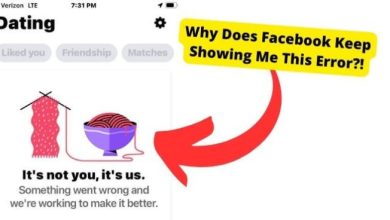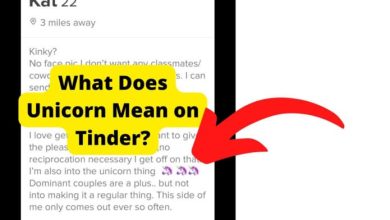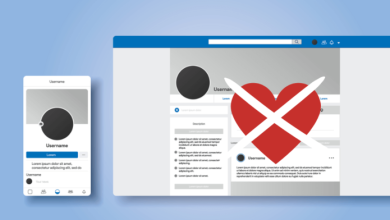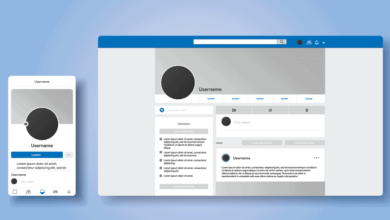TikTok Access Denied? Here’s The Fix
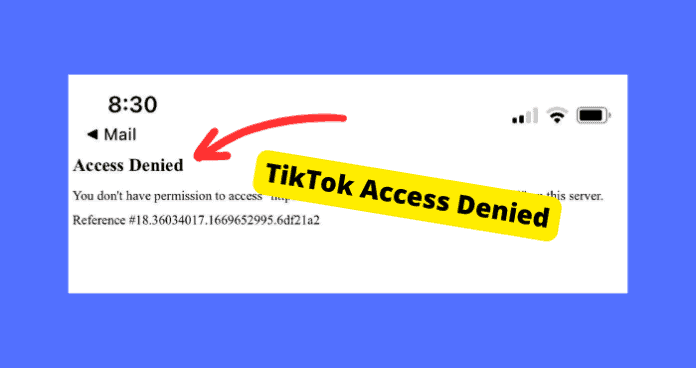
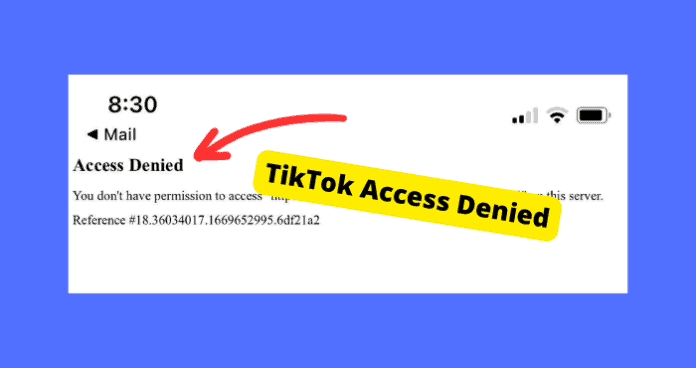
Trying to access TikTok only to be greeted by an “access denied” message can be frustrating. This error indicates that your Wi-Fi or IP address has been blocked from accessing the platform – but why?
There are a few common reasons this problem can come about. Ranging from security settings and IP blocks to network issues.
The message typically goes like this. “You don’t have permission to access “http://www.tiktok.com/en/” on this server. Reference #” followed by a reference number.
In this article, I’ll be breaking down the likely causes and actionable solutions to get your access to TikTok granted.
Table of Contents
Why is TikTok Saying Access Denied?
You may be being denied access to TikTok mainly due to security settings on the TikTok website. Security settings TikTok has in place automatically block domains that replicate spammy actions.
These features also tend to block your IP address hence why you may have been facing the issue for a while.
Commonly, this Access Denied error can also be caused by Chrome extensions.
Usually, this is because a Chrome extension is conflicting with the TikTok website. When you have extensions that conflict with a site, you won’t be able to access it until you get rid of those extensions.
Another reason you are being denied access could be because TikTok is down. Since servers can’t handle many requests when down, you may not be able to access it.
Disable All Chome Extensions
The main reason you’re being denied access by TikTok is that you have a Chrome extension that conflicts with the website and triggers security features TikTok has in place.
If you are not on Chrome then you can move on to the next solution.
TikTok sometimes can’t function if certain extensions are blocking its ability to do something it fundamentally has to do.
You will have to disable all of your Chrome extensions and see if you are allowed back on the TikTok website. If you are then you can now turn on each extension and figure out which one is the main culprit.
To Disable Chrome Extensions:
- Open Chrome.
- Tap More More Tools. Extensions.
- Next to the extension that you want to remove, select Remove.
- To confirm, click Remove.
Now if you’re able to access TikTok enable each extension one by one and permanently delete whichever extension is causing TikTok not to work.
Wait For TikTok
If TikTlk servers are currently down, then this would be what is causing the problem. When TikTok servers are down, you aren’t able to access the website or app version of the site most of the time.
The site is usually down for everyone in this case and it takes developers a while to get to the root cause of the issue and fix it.
You can know if TikTok is down if you use sites like Down Detector. If you notice a large spike like in the graph below then it’s down at the current moment.
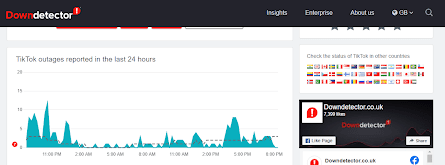
There’s not much you can do apart from waiting for TikTok to get their servers running up properly again.
Clear Browser Cache and Cookies
If there is something wrong with cached files on the browser you’re using then this can cause conflicting problems with TikTok.
When you are having an issue with any browser, the best thing to do is to clear the browser cache and cookies. Cache are old files stored on an application that makes the function of the application quicker.
If these files end up becoming corrupt then this can cause issues all over your browser. If you are clearing cache frequently then the issue will get worse.
It’s best to clear the cache of TikTok specifically, however, it’s much simpler to do it for your whole browser.
How to Clear cookies and cache on Chrome:
- Open the browser and go to the menu
- Hover over More Tools
- Click on Clear Browsing Data
- Choose a time range. If you want to delete everything then click All Time
- Check the cookie and cache box
- Select Clear Data
If you want to clear the cache for TikTok specifically, just go to Tiktok.com and right-click the padlock or settings icon in the top left corner.
From here click cookies and site data > Manage cookies and site data > select the bin icon beside the TikTok website.
Try a Different Server
The other thing is that you can also change your router’s or modem’s DNS settings.
This will allow the TikTok website’s IP address to be given out by your device instead of your home network’s default IP address which could be causing the issue in the case that it is blocked.
How to change Servers:
1. Tap on Wifi
2. Click on “i” next to the Wi-Fi name you are connected to
3. Select on Configure DNS.
4. Click on Manual → Add Server.
5. Put in the DNS server address (8.8.8.8)
6. Lastly, click on Save.
Try a VPN
In the case that your IP has been blocked by TikTok servers, you might want to try using a VPN instead of your own network.
A VPN is a virtual private network that changes your actual location and IP address to something different.
When you do this, TikTok will think you’re using the app in another location with another IP address and may grant you access based on this information.
You can download any VPN on the app store of your current device. If you’re on a Mac then this would be the App Store. If you are on Windows then this would be Microsoft store.
From here, type in “VPN” in the search bar and click on Install. If that doesn’t work, ensure the VPN hasn’t set a location where you already are.
Make sure your location on the VPN is in a completely different state or continent. Do not choose a country where TikTok is banned.
Use a Different Network
The problem could be related to your network. If you are using a faulty network then this could be the root of your problem. However this is quite unlikely, but it’s worth checking.
It could just be that the wifi you’re connected to isn’t able to load the TikTok website properly or there is something blocking the networking from accessing the site.
If your network is faulty then you may want to reset it or use another PC with a different network.
You can check if there is a network connection issue if you go on the mobile version of the app with the same network and see “Your Network is Unstable“.
Switch to a data connection if you are currently using wifi. Wi-Fi networks can be blocked especially if you have repeatedly tried accessing the TikTok site and have continuously been blocked.
Try a Different Browser
If you are still having this problem then you can try a new browser, Sometimes, the specific browser you’re using can have issues that you haven’t been able to detect.
Trying a new browser is easier than trying to find what the issue is with the specific browser you’re using. You can try alternatives like Chrome and Firefox.
You will need to install them on the current browser you’re on and then open them up.
You can also try using a new tab in the current browser you’re on and see if that makes a difference. Make sure to use the incognito tab as this will remove any account-related issues that could be the cause of the issue.
You will need to install the browser on the company’s website and run it. From here, your PC will shut down and restart.
Reboot Your PC
If all else has failed, then rebooting your PC could sometimes fix the problem. Especially if the issue is down to a temporary glitch.
Restarting your device will clear that glitch since the software is seeing a temporary reboot. Before you do this, closing your tabs and trying again would be worth a try. If that doesn’t work then you can go ahead and reboot your device.
You can do this on a Windows computer by clicking on the Windows button in the bottom right corner. From here hover over the power button and select the restart option. From here your PC will begin to reboot.
I would choose the shutdown option instead of just restarting the PC as this will reset your computer deeper. Once it has shut down, press the power button on the device.
Conclusion
The access denied error when attempting to access the TikTok website typically comes down to an IP block, network issues, or extension conflictions.
By troubleshooting your network, disabling extensions, clearing cookies and cache, using a VPN, or switching devices, you should be able to resolve the access issue.
Don’t fret if TikTok gives you the cold shoulder at first – a little diligence in applying fixes can get your account back up and running again.
Just be sure to rule out any violations of TikTok’s terms leading to purposeful blocks.