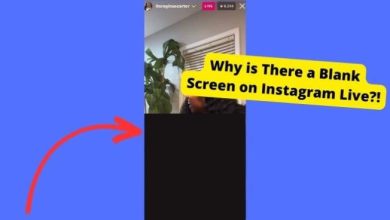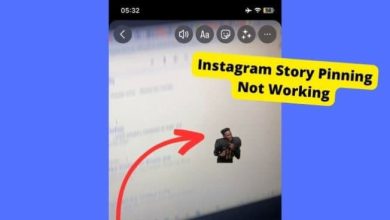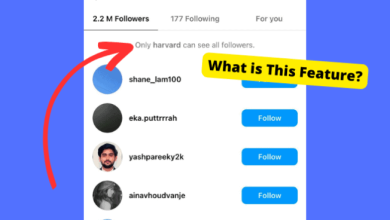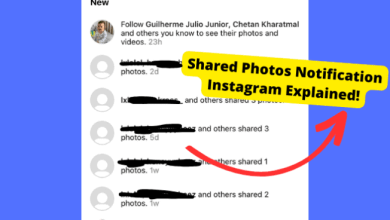Your Facebook keeps crashing? Here’s the fix


If you are a regular Facebook user then you would have probably experienced this problem on your device. This has been happening to many Facebook users when they try opening the app. If you are facing this issue then don’t worry, in today’s article, I’m going to be showing you a few solutions in order to fix this problem.
Facebook users have been having this issue on their Samsung Galaxy devices. However, it also occurs with the older iPhone models such as the iPhone 5. So in this post, I’ll be walking you through how you may be able to get rid of that “unfortunately Facebook has stopped” issue. I’ll be showing how to solve this problem for your iPhone and Samsung devices so don’t panic.
Table of Contents
Why is facebook crashing?
The reason your Facebook is crashing may be down to a software issue with your device. This is usually related to a software bug so it may be sensible to wait for the next update. Another reason it would crash is that there is too little storage on your device, this basically means that when you open Facebook, it can’t open the files necessary to perform tasks.
Various other reasons are due to corrupted cached files and temporary issues with Facebooks server. Hopefully, by the time you finish reading this article, you should have solved the problem.
So let’s get straight into it.
Clear Cache
Clearing the cached files of your Facebook app will delete any corrupted files that would be causing the crash.
If you own Samsung device then this is very easy as all you would have to do is go into Settings > Apps > Storage > Clear Data > Clear Cache. You wouldn’t be losing any important data by doing this. All you’ll have to do is log back into your Facebook account and the problem should stop there.
On iPhone, it’s a bit more tedious. You would actually have to delete the app from your device then re-install it. Deleting Facebook from your iPhone is very easy. Go onto your home screen and hold down on the Facebook app. Once you see a cross in the top right, click it and a pop up should come up. Click Delete. Now go back into your app store and re-download Facebook again and log in. Hopefully, the problem should be gone by now.
Restart your device
Restarting your device gets rid of temporary software issues. Restarting your device is very easy.
If you own a Samsung Galaxy device then all you’d have to do is hold on the Volume Down Button while holding the Power Button. Do this for 10 seconds. After a few seconds, your device should turn back on and Facebook should stop crashing.
If you own an iPhone then it’s a similar process. Hold down on the Sleep/Power button. This is located on the right-hand side of your device. If you own an iPhone 5 or older then this button is located on the top of your device. Hold this down while you hold down on the Home Button. To this for about 5 seconds and you should see the Apple logo. Wait for about 20 seconds and you should see your lock screen. Now try opening the Facebook app and see if you are still experiencing the same problem.
Update Facebook
Hopefully, you have a Facebook update which you haven’t known about. updating the app would get rid of a number of things. Such as software and bug issues.
To update the Facebook on your newer Samsung device you would need to swipe up from an empty space from your apps tray. Open your Apps Store > Menu > click on My Apps. To automatically update your apps tap on menu > settings > Auto App Update and select the checkbox. This should start updating the facebook app and any other apps that would need updating in the future.
If you own an iPhone/iPad then you would need to open the App Store. Click on the Updates Panel located on the bottom of the screen. It should have a list of apps that need updating. If you see the Facebook app then click Update on the left. If you see any other apps that are connected to Facebook such as Messenger then it would help to update this as well.
After updating your device, it would help if you logged out of your account. To do this, open Facebook. This is the same process for all devices by the way. Click on the grid panel, which is the last panel on the bottom of the screen. Scroll all the way down and you should see “Log Out” which is the last option.
clear some storage
Sometimes your device may just be running low on storage. This means that certain apps won’t have enough capacity to operate.
If you use an Ios device, you would need to head over to Settings > General >iPhonestorage and you should see the available space on your device. It will tell which applications are taking up the most storage. If there is little storage left then you would want to consider deleting some of these apps. The more space you are able to free, the lower the chance of your Facebook crashing.
If you are on a Samsung device, you would need to swipe up from any free space. Head over to Settings > Device Maintenance and Storage. View the available space to see to see the remaining space on your device.
Reset your device
This is quite a drastic step but it is one that would work the best.
If you are on an Ios device then you should make sure you have a recent back up of your device. To check if you have a backup, head over to Settings > Tap on [your name] iCloud > iCloud Backup > and this should be ON. If it’s not, then make sure your Wi-Fi is on and toggle it on. To create a backup, click BackupNow.
Now you can reset your device by going into Settings > General > Scroll down to Reset > Click Erase All Content and Settings. Now follow the on-screen prompts.
To reset your Samsung device, hold down on the VolumeDown button and PowerKey until the Samsung logo appears. Keep holding this down until you see the Master Reset menu. Click the volume down button 4 times until you are on FactoryReset. Click the Power Button to select. Now click the volume down button 7 times and select Yes. Once it is complete, click the Power Button and click Reboot System now. Make sure you created a back up before you did this. This link can only be used for the Samsung Galaxy S8 & S9.
Hopefully, you followed each solution I gave you and have solved the problem. If you have then please leave a comment down below. If you need help on any of the steps, then leave a comment and I will reply as soon as possible.